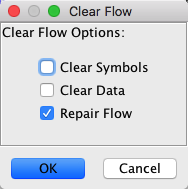To Clear a single instruction,
- Position the cursor on a defined instruction or data code unit
- From the right-mouse pop-up menu over the Code Browser
window, select Clear Code Bytes
Alternately: press the 'C' key
To Clear an area,
- Select the defined code units (data and instructions)
- From the right-mouse pop-up menu over the Code Browser
window, select Clear Code Bytes
Alternately: press the 'C' key
To Clear components of a structure directly in the browser,
- Select the structure elements in the open structure
- From the right-mouse pop-up menu over the Code Browser
window, select Clear Code Bytes
Alternately: press the 'C' key
 Clearing bytes inside a structure
from the CodeBrowser, changes the definition of the structure and will
affect all occurences of the structure.
Clearing bytes inside a structure
from the CodeBrowser, changes the definition of the structure and will
affect all occurences of the structure.
Clear With Options more selectively clears information
defined in the program. While Clear Code Bytes only clears code
units and their associated data, Clear With Options can selectively
remove additional information, e.g., symbols, references, functions,
etc.
The Clear dialog has check boxes for each type of
information that can be cleared. If the checkbox is selected, that item
will be removed everywhere within the selection when the OK button is
pressed.
The following paragraphs describe each option.
Symbols
Any User defined
symbol in the program. Automatically generated symbols won't be
cleared if references still exist to the symbol's defined address.
 This option will not clear function names. To delete these you must
select the functions option.
This option will not clear function names. To delete these you must
select the functions option.
Comments
Clears Pre, Post, End of Line (EOL), Plate comments. It will not clear
comments on functions or function variables.
 This option will not clear
repeatable or automatic comments. To delete those comments you must
delete the associated reference.
This option will not clear
repeatable or automatic comments. To delete those comments you must
delete the associated reference.
Properties
Properties are placed at addresses in a program by plugins to
store information. This information is usually only understood by the
plugin that placed it there or other cooperating plugins.
 Select the properties
icon (
Select the properties
icon ( ) on the tool bar to display all the properties that are currently in
the program.
) on the tool bar to display all the properties that are currently in
the program.
Code
Data and Instructions are cleared.
User-defined References
Any references added by the user are cleared.
Analysis References
Any references created by analysis tasks are cleared.
Import References
Any references created during the import process are cleared,
such as calls to external library functions.
Default References
References automatically created by Ghidra during
disassembly are cleared. This includes references to stack
variables within the body of a function.
Defined functions are cleared, including comments and any
defined variables. Any references to stack variables within the body of
the function will be cleared as well.
Registers
Registers within the selection with a defined value will be
cleared and set to undefined. Registers can be set to a value using Set
Register Values.
Equates
Instructions with Scalar Operands set to display an alternate
string with an Equate are
cleared.
Bookmarks
All types of Bookmarks
are cleared.
Clear Flow and Repair is intended to be used to clear and
optionally repair code which was produced in error. The duration of
this action
will vary depending on the extent of the instruction flow. If good code
with extensive flow is encountered, the action may take a long time to
complete. If the flow analysis is lengthy, a task dialog will be
displayed
with a Cancel button. The Cancel button may be
pressed
to terminate the action.
 You can undo clearing of code units
if it has an undesired effect
You can undo clearing of code units
if it has an undesired effect
The Clear Flow options dialog has check boxes to control
its
behavior. Pressing the OK button will begin the clear process
using
the selected options.
To Clear instructions produced by an invalid fall-through or bad
code produced by a data reference:
- Click on the first bad instruction
- From the right-mouse pop-up menu over the Code Browser
window, select Clear Flow and Repair...
- Choose the desired Clear Flow Options.
- Click OK.
To Clear instructions referenced by one or more pointers :
- Select all pointer data units
- From the right-mouse pop-up menu over the Code Browser
window, select Clear Flow and Repair...
- Choose the desired Clear Flow Options.
- Click OK.
Note that clearing pointer referenced code will also clear all
computed flow references to the address(es) referenced by the selected
pointer(s).
The following paragraphs describe each option.
Clear Symbols
All non-default symbols
at cleared code unit locations will be removed.
Clear Data
All data whoose only references were from cleared code unit
locations will also be cleared.
Repair
Following the clearing of the flow, attempt to repair the
disassembly of references into the cleared region.
 Clearing bytes inside a structure
from the CodeBrowser, changes the definition of the structure and will
affect all occurences of the structure.
Clearing bytes inside a structure
from the CodeBrowser, changes the definition of the structure and will
affect all occurences of the structure. 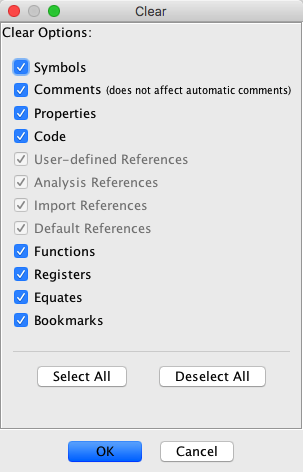
 Select the
Select the  ) on the tool bar to display all the properties that are currently in
the program.
) on the tool bar to display all the properties that are currently in
the program.