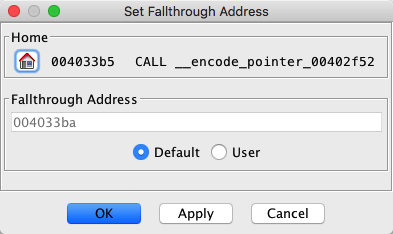 |
The fallthrough address on an instruction is the address of the next instruction that will be executed. You can change the fallthrough address by using the Set Fallthrough Address dialog, as shown below. By default, an instruction's fallthrough address (or lack thereof) is determined by the language processor. For example, a "return" or a "jump" instruction does not have a fallthrough address.
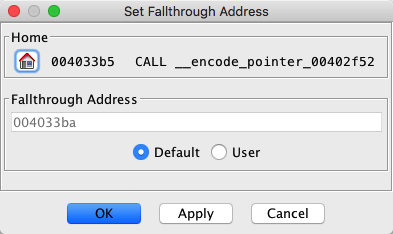 |
The dialog shows the default fallthrough address of the instruction. The radio buttons below the Fallthrough Address field indicate whether the address is the default fallthrough or user defined. When the Default button is selected, the Fallthrough Address field is disabled. If an instruction has no default fallthrough (e.g., "jump"), the Fallthrough Address field is empty. Choose the User button to enter a new fallthrough address. When the User button is selected, the Fallthrough Address field is updated as you move the cursor in the the Code Browser.
Select the Home button to navigate the Code Browser back to this address. The home panel shows the address and the instruction when you selected the Set option.
To change the fallthrough address,
- Position the cursor on an instruction.
- Right mouse click and select Fallthrough
Set... to display the dialog.
- Select the User radio button.
- Enter an address, or click in the Code Browser at the address of the new fallthrough.
- Select the Apply button to change the fallthrough and leave the dialog intact; select the OK button to change the fallthrough and dismiss the dialog.
You can see the effects of setting the fallthrough address by selecting the limited flows from option; the instructions that are skipped over via setting the fallthrough address are not included in the selection.
Just below the overridden address will be a comment indicating the override, containing the text Fallthrough Override, along with the updated fallthrough address.
To clear a fallthrough address using this dialog, select the None button, then Apply or OK.
The "auto override" feature skips over data following an instruction, finds the next instruction following the data and sets this address as the fallthrough address. You can automatically override the fallthrough address for a single instruction or override the fallthrough addresses over a selection.
To auto override,
- Make a selection in the Code Browser or position the cursor at an instruction.
- Right mouse click and select Fallthrough
Auto override
The Auto Override option is disabled for a single instruction if the instruction's fallthrough was already overridden.
To clear overridden fallthroughs,
- Make a selection in the Code Browser or position the cursor at an instruction whose fallthrough address was overridden.
- Right mouse click and select Fallthrough
Clear Overrides
The Clear Overrides option is disabled for a single instruction if the instruction's fallthrough address was not overridden.
Provided by: FallthroughPlugin