 Function Tags option on the tool menu. Optionally, the
dialog may be activated by right-clicking on a function header in the listing and selecting the
Edit Function Tags option.
Function Tags option on the tool menu. Optionally, the
dialog may be activated by right-clicking on a function header in the listing and selecting the
Edit Function Tags option.The Function Tag window provides a list of function tags defined in the currently open program. It will also show which tags are assigned to the currently-selected function. Tags may be created by the user, or loaded from a predefined set (see section on loading tags below).
To display the Function Tag window, select the Window Function Tags option on the tool menu. Optionally, the
dialog may be activated by right-clicking on a function header in the listing and selecting the
Edit Function Tags option.
Function Tags option on the tool menu. Optionally, the
dialog may be activated by right-clicking on a function header in the listing and selecting the
Edit Function Tags option.
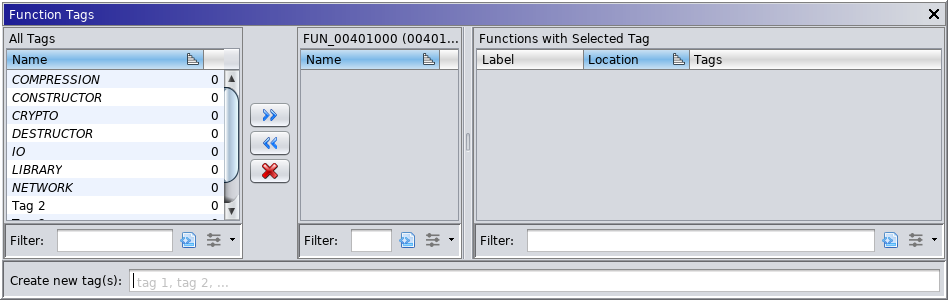 |
- All Tags: Displays all tags that are available to assign to the current function, as well as a count of the number of times each tag has been used in the current program.
- Assigned Tags: Displays all tags that have been assigned to the current function.
- Functions: Displays functions that contain any selected tags. If multiple tags are selected, functions containing ANY of the tags will be displayed.
- Tag Input Field: Allows users to create new tags. Multiple tags may be created at one time.
- Action Buttons
Assigns the selected tag(s) to the current function
Removes the selected tag(s) from the current function
Deletes the selected tag(s) from the program and removes them from all functions
Create
Tags can be created by using the Tag Input Field described above. Users may enter multiple tag names delimited by a comma. All newly-created tags will be displayed in the Available Tags List but are NOT yet assigned to any function.
Each tag may have an associated comment that is visible as a tooltip. This can be assigned after the tag has been created (see
editsection below).Delete
Tags may deleted by selecting a set of tags and pressing the
icon. Users will be prompted with the following:
If confirmed, the tag will be removed from the system and from all functions to which it had been assigned.
Edit
Tag names and comments may be edited by double-clicking the item in the list. If the tag is not editable the user will be presented with the following warning:
.
If editing is allowed, the following dialog will be shown:
An italicized tag name indicates that the tag was loaded from an external source and has not yet been added to the program, making it immutable. As soon as the tag is assigned to a function it becomes editable. If you delete the tag using the
icon it will be removed from the program and once again be immutable.
Add to Function
Tags may be added to a function by selecting a set of tags and pressing the
button. The tags will be added to the Assigned Tags list, and shown as disabled in the Available Tags list.
Remove from Function
Tags may be removed from a function by selecting a set of tags and pressing the
button. The tags will be removed from the Assigned Tags List and added to the Available Tags List.
Tags may be loaded on startup from an external source if desired. These tags will be shown with an asterisk (*) after the name and cannot be edited or deleted; with one caveat: once a tag has been assigned to a function it ceases to have any special protections and can be edited like any other. If the tag is ever removed from all functions using the
button, it will again be present in the Available Tags list.
To make these available there must be a file named functionTags.xml available on the classpath. Edit (or create) this file and add tags as needed. The format is as-follows:
<tags> <tag> <name>TAG1</name> <comment>tag comment</comment> </tag> <tag> <name>TAG2</name> <comment>tag comment</comment> </tag> </tags>
Be aware that any external tags that have removed/edited will reappear with Ghidra is restarted, as these are always loaded from this file.
Provided By: FunctionTagPlugin