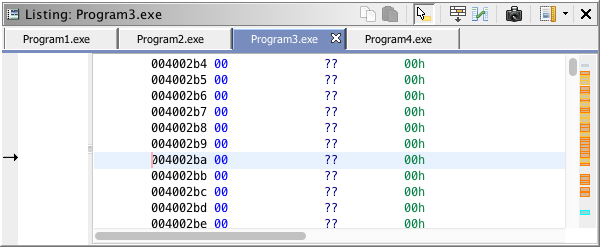
Open programs are represented in Ghidra by tabs at the top of the Listing. You may click on these tabs to change the active program. Also, as described below, there are various actions that allow you to change the active program.
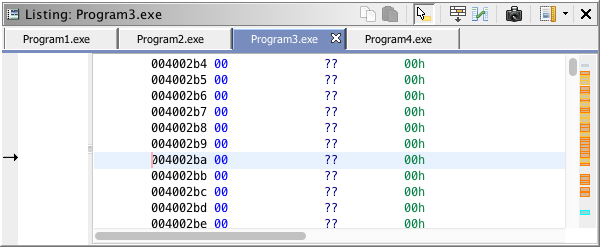
Program Tabs
When there are more open programs than room to display their respective tabs, then a button is displayed to access those programs. This button displays the number of hidden programs.
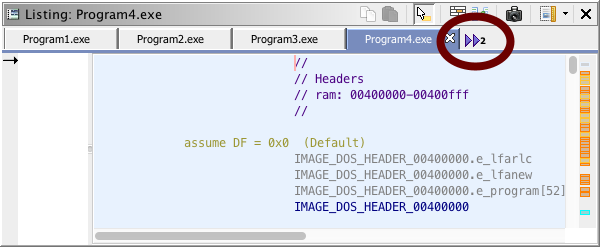
Program Tabs 'More Button'
To access these hidden programs, click the button to display a menu for selecting programs.
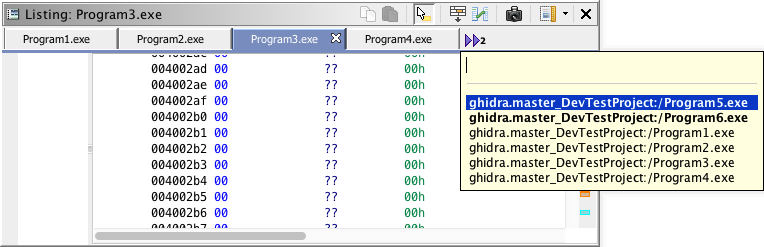
Program Tabs With Popup Window
The popup window displayed allows you to select a tab by clicking a program name, or by using the up and down arrow keys to select a program name and then pressing the Enter key to choose the selected program. Also, typing text data will filter the displayed program list. You can close the popup window without making a selection by pressing the Escape key or by clicking a component outside of the window.
Those programs listed in bold are those that are hidden.
Go To Next Program and Go To Previous Program Actions
The next and previous actions are only available via keybindings, which by default are Control-F8 and Control-F9 for previous and next, respectively. You may change these bindings from the Key Bindings Options.
The next and previous actions allow you to move between open tabs. For example, when the Go To Next Program action is executed, the tab to the right of the current tab is highlighted.
Next Tab Highlighted
After a brief pause, the highlighted tab will become the active program. Quick, repeated executions of the action will continue to move the highlighted tab to the right.
The Go To Previous Program action works in the same way as the Go To Next Program action, except that it moves the highlight to the left instead of the right.
The operation of tab highlighting varies slightly depending upon the existence of hidden tabs. Without hidden tabs, the highlighting, when starting from the first or last available tab, will wrap around to the other side of the tab list. In this mode, you may highlight tabs with no limits with no program being activated until you stop.
Contrastingly, if there are hidden tabs, then when the first or last tab is highlighted, then the next successive highlight action will trigger the more tabs button to be executed.
Go To Program... Action
The Go To Program... action will show the program selection popup window when executed. This menu allows you to pick a program to go to.
Go To Program Popup Window
To execute this action, from the Tool menu, select Navigation
Go To Program....
Go To Last Active Program Action
The Go To Last Active Program Action will activate the last program that was active before the currently active program. Thus, this action is disabled when you do not have a previously active program.
To execute this action, from the Tool menu, select Navigation
Go To Last Active Program.
Provided by: Program Manager Plugin