- From the Ghidra Tool's menu, select File
 Save.
Save.
or
Select the Save icon
in the tool bar at the top of the Ghidra Tool.
When changes are made to a program, the user must save the program. Otherwise, those changes will be lost. The user can either save the changed program back to the original program file or save the changed program to a new file, leaving the original program file unchanged.
Saves the changed program back to the original program file. The Save option is only enabled when changes have been made. To perform this action:
- From the Ghidra Tool's menu, select File
Save.
or
Select the Save icon
in the tool bar at the top of the Ghidra Tool.
Saves the currently open program to a new program file. This new program file becomes the program that is active in the tool. When selecting Save As..., Ghidra will prompt for a filename. To perform this action:
 Save As....
Save As....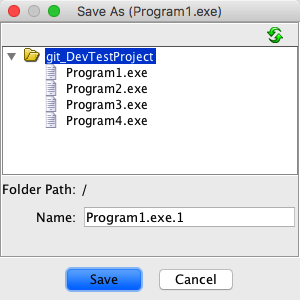
If an existing program is selected from the Save As... dialog, an overwrite confirmation dialog will be displayed.
Saves any currently open programs. If any program has never been saved before, Ghidra will prompt for a filename.
 Save All.
Save All.
Provided by: Program Manager Plugin