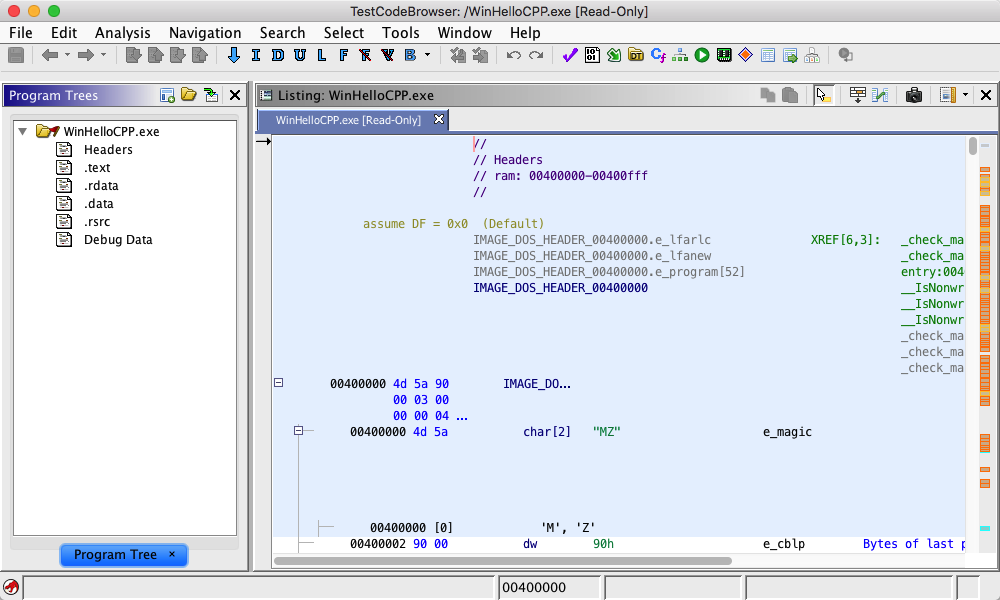 |
Program Trees are used to organize programs into a tree structure. Nodes within the a program tree can be used to navigate to the corresponding address in the Code Browser. Also, the program tree can be used to restrict the view (set of addresses) that are displayed in the Code Browser. The Program Tree Manager allows you to create , delete, rename, and close program tree views.
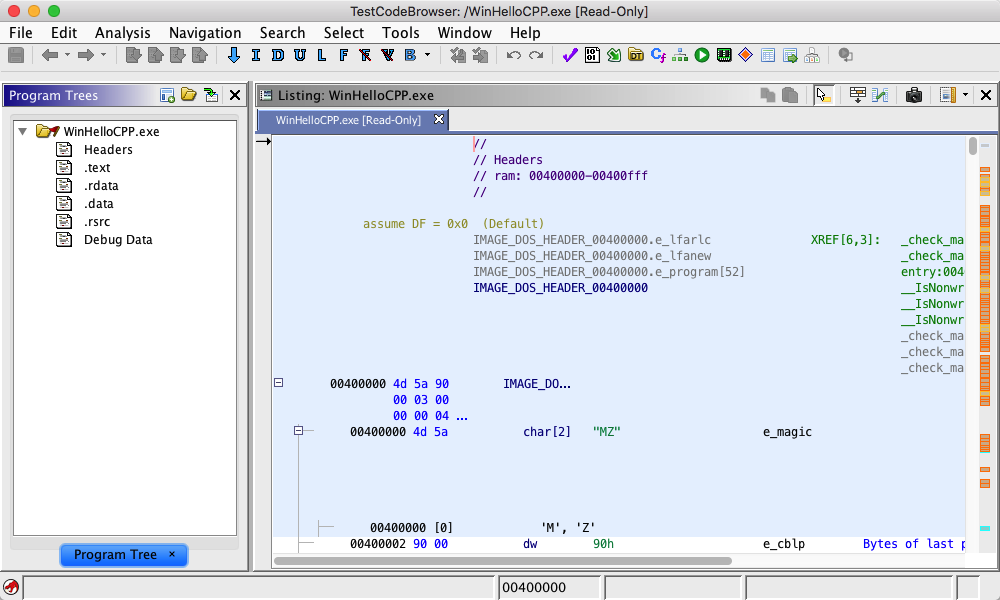 |
The following paragraphs describe features of the Program Tree Manager.

A default tree has a fragment for each memory block in the program; the fragments are named the same as the memory blocks.
When you bring up a Code Browser, the Program Tree Manager (the tabbed pane on the left side of the Code Browser) shows a default view with no program open. When you open a program, the Program Tree Manager will create a tab for each tree view that is in the program. When you re-open the project, the Program Tree Manager will show the view from when you last closed the project.
You can create a new default program tree by selecting the
icon. A new tab is displayed with the default name of the view, "Program Tree." If a view named "Program Tree" exists, then the name has a one-up number appended to it to ensure the name is unique, e.g., "Program Tree(1)."
Provided by: ProgramTreePlugin

You can see a list of existing Program Trees in the Program by selecting the
icon. Select the program tree name from the popup menu; a tab is created in the panel for this tree, if one does not already exist. The selected tree becomes the current tree in the tabbed pane.
Provided by: ProgramTreePlugin

The icon
is a toggle button that controls whether the fragment(s) that correspond to the location in the code browser should be selected in the Program Tree. On means to select the fragment(s) that contain the address of the location. While the button is On, the Program Tree will track the location in the browser by selecting the appropriate fragments. The toggle is Off by default.
Provided by: ProgramTreePlugin
To close a program tree, right-mouse click on the tab of that program tree and choose the "Close" option. Closing a program tree does not affect the Program.
Re-open the program tree by selecting it from the list of views described above.
You cannot close the last program tree..
To rename a program tree,
- Right-mouse click on the tab of the program tree.
- Choose the "Rename" option.
- A text field is created over the tab; the value defaults to the current view name and is selected. Enter a new name.
If another view exists with this name, a message is displayed in the status area of the tool. The list of existing views will show the new name.
If you move focus out of the edit window, the edit window is removed, and no change is made to the name.
Click the
button to undo the rename.
To delete a program tree,
- Right-mouse click on the tab of the program tree.
- Choose the "Delete" option.
You cannot delete the last program tree. You must first create a new default tree, then delete your other tree.
Click the
button to undo the Delete.
To switch to another tree view, either click on another tab, OR select a program tree name from the list of program trees.
Provided By: View Manager Plugin
Related Topics: