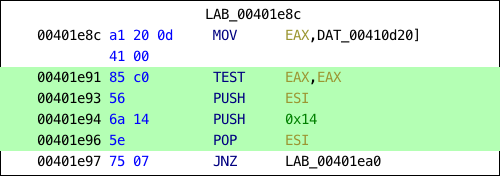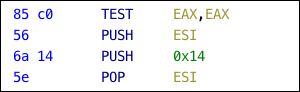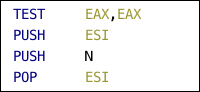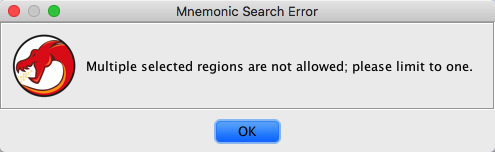Search Memory locates sequences of bytes in program memory. The search is based on a
value entered as hex numbers, decimal numbers or strings. The byte sequence may contain
"wildcards" that will match any byte (or possibly nibble). String searching also allows for the
use of regular expression searches.
Search
Search Value
- The value to search. The values entered will be interpreted based on the
Format options.
Hex Sequence
- As the search value is entered, this field will display the exact hex byte sequence
that will be searched for in memory.
Format
Hex:
- Value is interpreted as a sequence of hex numbers, separated by spaces. Wildcard
characters can be used to match any single hex digit (i.e. any 4 bit value). Either
the '.' or '?' character can be used for the wildcard character.
- Each hex number (separated by spaces) will produce a sequence of bytes that may be
reversed depending on the Byte Order.
- The byte search pattern is formed by concatenating the bytes from each hex number.
Example:
 As a convenience, if a user enters a single wildcard value within the search text, then
the search string will be interpreted as if 2 consecutive wildcard characters were
entered, meaning to match any byte value.
As a convenience, if a user enters a single wildcard value within the search text, then
the search string will be interpreted as if 2 consecutive wildcard characters were
entered, meaning to match any byte value.
Similarly, if the search string contains an odd number of characters, then a 0 is prepended
to the search string, based on the assumption that a single hex digit implies a leading
0 value.
String:
Value is interpreted as the specified character encoding. The center panel of the
Search Memory dialog shows the Format Options, described below.
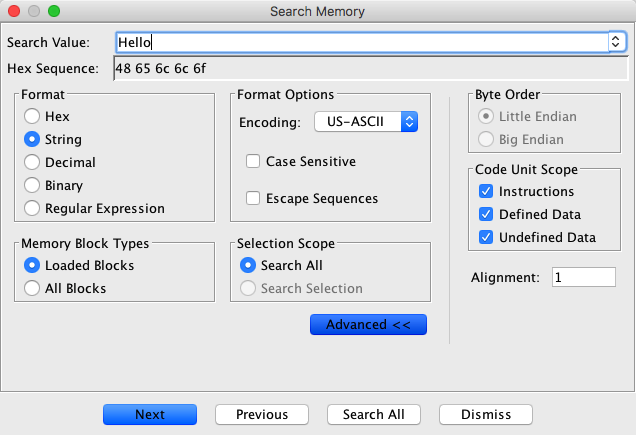
- Encoding - Interprets strings by the specified encoding. Note that
byte ordering determines if the high order byte comes first or last.
- Case Sensitive - Turning off this option will search for the string
regardless of case using the specified character encoding. Only applicable for English
characters.
- Escape Sequences - Enabling this option allows escape sequences in the
search value (i.e., allows \n to be searched for).
Decimal:
Value is interpreted as a sequence of decimal numbers, separated by spaces. The center
panel of the Search Memory dialog shows the Decimal Options, described below.
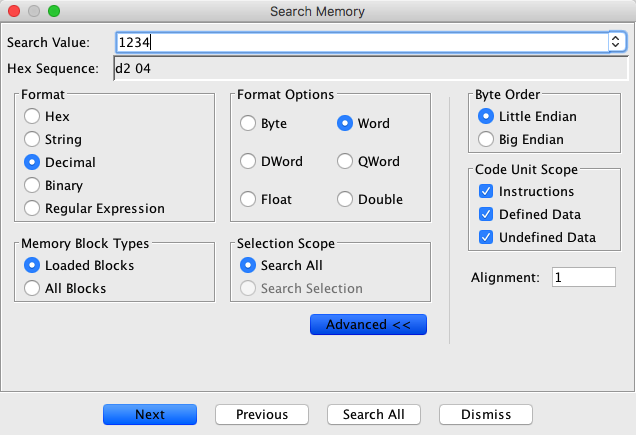
- Only numbers that fit the specified Decimal Options are allowed to be entered.
- The byte search pattern is formed by concatenating the bytes from each
number.
-
Valid decimal numbers are:
- Byte - any fixed point 8 bit number (-128 to 255)
- Word - any fixed point 16 bit number (-32768 to 65535)
- DWord - any fixed point 32 bit number (you get the idea.....)
- QWord - any fixed point 64 bit number
- Float - any 32 bit floating point number
- Double any 64 bit floating point number
Binary:
Value is interpreted as a sequence of binary numbers, separated by spaces.
Wildcard characters ('x' or '?' or '.') can be used to match any bit.
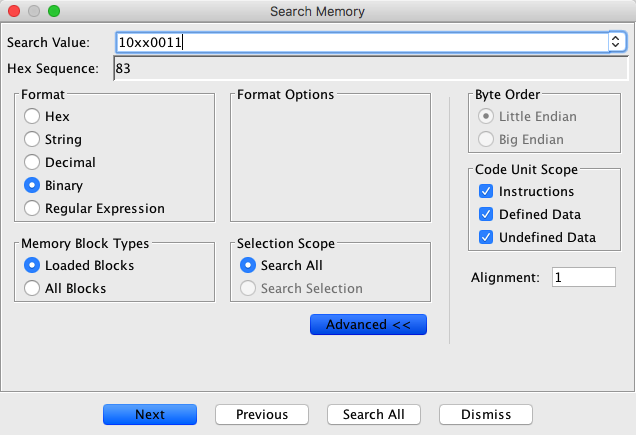
- Only binary digits (0 or 1) or wildcard characters (*?.) are allowed to be
entered.
- The byte search pattern is formed by concatenating the bytes from each
number.
- An additional Mask byte which is not shown, is generated for each search byte to handle
the wildcards.
Regular Expression:
Value is interpreted as a Java Regular Expression
that is matched against memory as if all memory was a string. Help on how to form regular
expressions is available on the Regular Expression
Help page.
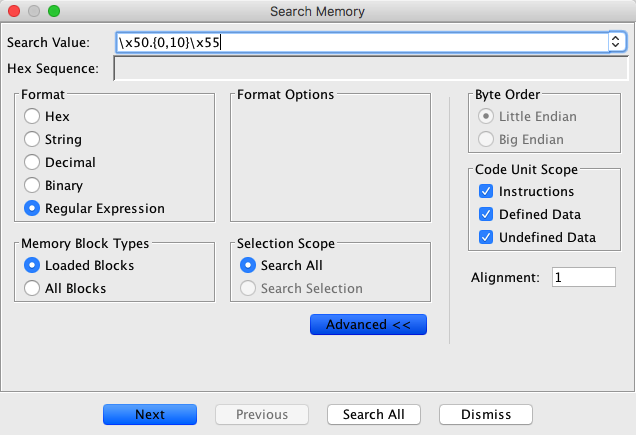
- Regular Expressions can only be used to search forward in memory.
- No Hex Sequence is displayed for regular expressions.
Memory Block Types
- Selects which initialized memory blocks are searched. Ghidra now stores external
information from the program's file header in special memory blocks. These blocks do not live
in the program's address space, but instead are stored in the "OTHER" address space. Memory
blocks which would be found in an actual running version of the program are referred to as
"Loaded Memory Blocks."
-
- Loaded Blocks - will search only "loaded" memory blocks (memory blocks that would
appear in an actual running instance of the program) and not "Other" information memory
blocks.
- All Blocks - will search all memory blocks including "Other" blocks.
Selection Scope
- Search All - If this option is selected, the search will search all memory in the
tool.
- Search Selection - If this option is selected, the search will be restricted to
the current selection in the tool. This option is only enabled if there is a current
selection in the tool.
Code Unit Scope
Filters the matches based upon the code unit containing a given address.
- Instructions - includes instruction code units in the search.
- Defined Data - includes defined data in the search.
- Undefined Data - includes undefined data in the search.
Byte Order
Sets the byte ordering for multi-byte values. Has no effect on non-Unicode Ascii
values, Binary, or regular expressions.
Little Endian - places low-order bytes first.
For example, the hex number "1234" will generate the bytes "34" , "12".
Big Endian - places high-order bytes first.
For example, the hex number "1234" will generate the bytes "12", "34".
Alignment
- Generally the alignment defaults to 1, but can be set to any number greater than 0. The
search results will be limited to those that begin on the specified byte alignment. In other
words, an alignment of 1 will get all matching results regardless of the address where each
begins. An alignment of 2 will only return matching results that begin on a word aligned
address.
Searching
- Next / Previous - Finds the next/previous occurrence of the byte pattern from the current
cursor location; if you mouse click in the Code Browser to move focus there, you can choose
Search
 Repeat Memory Search to go to the next/previous match
found.
Repeat Memory Search to go to the next/previous match
found.
- Search All - Finds all occurrences of the byte pattern in a Query Results display.
 For very large Programs that may take a
while to search, you can cancel the search at any time. For these situations, a progress bar
is displayed, along with a Cancel button. Click on the Cancel button to stop the search.
For very large Programs that may take a
while to search, you can cancel the search at any time. For these situations, a progress bar
is displayed, along with a Cancel button. Click on the Cancel button to stop the search.
 Dismissing the search dialog
automatically cancels the search operation.
Dismissing the search dialog
automatically cancels the search operation.
Highlight Search Option
You can specify that the bytes found in the search be highlighted in the Code Browser by
selecting the Highlight Search Results checkbox on the Search Options panel. To view
the Search Options, select Edit Tool Options... from the tool menu, then select the Search node in the Options
tree in the Options dialog. You can also change the highlight color. Click on the color bar
next to Highlight Color to bring up a color chooser. Choose the new color, click on
the OK button. Apply your changes by clicking on the OK or Apply button
on the Options dialog.
Tool Options... from the tool menu, then select the Search node in the Options
tree in the Options dialog. You can also change the highlight color. Click on the color bar
next to Highlight Color to bring up a color chooser. Choose the new color, click on
the OK button. Apply your changes by clicking on the OK or Apply button
on the Options dialog.
 Highlights are displayed for the last
search that you did. For example, if you bring up the Search Program Text dialog and search
for text, that string now becomes the new highlight string. Similarly, if you invoke cursor text
highlighting, that becomes the new highlight string.
Highlights are displayed for the last
search that you did. For example, if you bring up the Search Program Text dialog and search
for text, that string now becomes the new highlight string. Similarly, if you invoke cursor text
highlighting, that becomes the new highlight string.
Highlights are dropped when you close the search dialog, or close the query results window
for your most recent search.
Search for Matching Instructions
This action works only on a selection of code. It uses the selected instructions to build
a combined mask/value bit pattern that is then used to populate the search field in the
Memory Search Dialog. This enables searching through memory for a particular ordering of
instructions. There are three options available:
- Include Operands - All bits that make up the instruction and all bits that make
up the operands will be included in the search pattern.
- Exclude Operands - All bits that make up the instruction are included in the
search pattern but the bits that make up the operands will be masked off to enable wild
carding for those bits.
- Include Operands (except constants) - All bits that make up the instruction are
included in the search pattern and all bits that make up the operands, except constant
operands, which will be masked off to enable wild carding for those bits.
Example:
A user first selects the following lines of code. Then, from the Search menu they choose
Search for Matching Instructions and one of the following options:
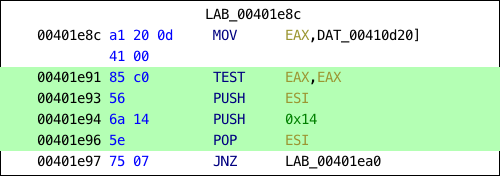
Option 1:
If the Include Operands action is chosen then the search will find all
instances of the following instructions and operands.
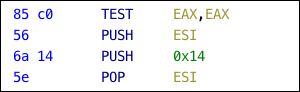
All of the bytes that make up the selected code will be searched for exactly, with no
wild carding. The bit pattern 10000101 11000000 01010110 01101010 00010100
01011110 which equates to the byte pattern 85 c0 56 6a 14 5e is searched
for.
Option 2:
If the Exclude Operands option is chosen then the search will find all
instances of the following instructions only.

Only the parts of the byte pattern that make up the instructions will be searched for
with the remaining bits used as wildcards. The bit pattern 10000101 11...... 01010...
01101010 ........ 01011... is searched for where the .'s indicate the wild carded
values.
Option 3:
If the Include Operands (except constants) option is chosen then the search
will find all instances of the instruction and all operands except the 0x14 which is a
constant.
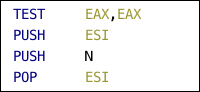
The bit pattern 10000101 11000000 01010110 01101010 ........ 01011110 which
equates to the byte pattern 85 c0 56 6a xx 5e is searched for where xx can be any
number N between 0x0 and 0xff.
 The previous operations can only work on a
single selected region. If multiple regions are selected, the following error dialog
will be shown and the operation will be cancelled.
The previous operations can only work on a
single selected region. If multiple regions are selected, the following error dialog
will be shown and the operation will be cancelled.
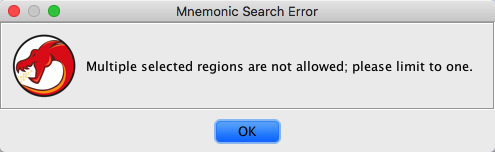
Provided by: the MemSearchPlugin
Related Topics:
 Memory
Memory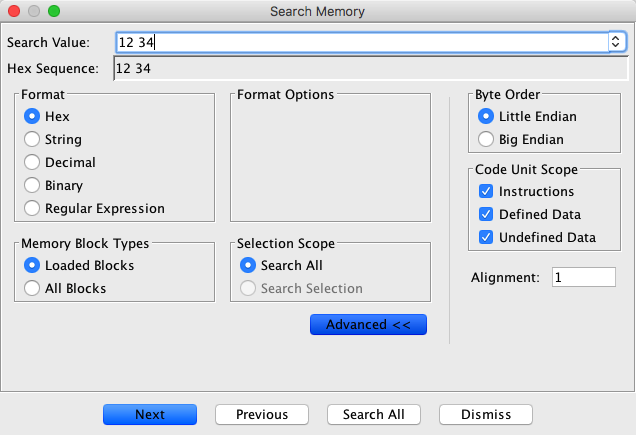
 As a convenience, if a user enters a single wildcard value within the search text, then
the search string will be interpreted as if 2 consecutive wildcard characters were
entered, meaning to match any byte value.
As a convenience, if a user enters a single wildcard value within the search text, then
the search string will be interpreted as if 2 consecutive wildcard characters were
entered, meaning to match any byte value.
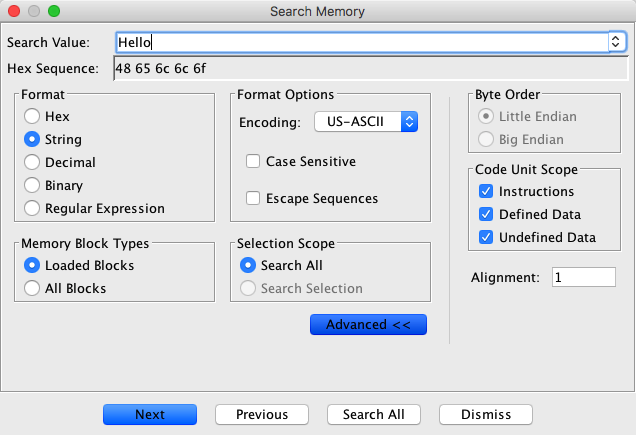
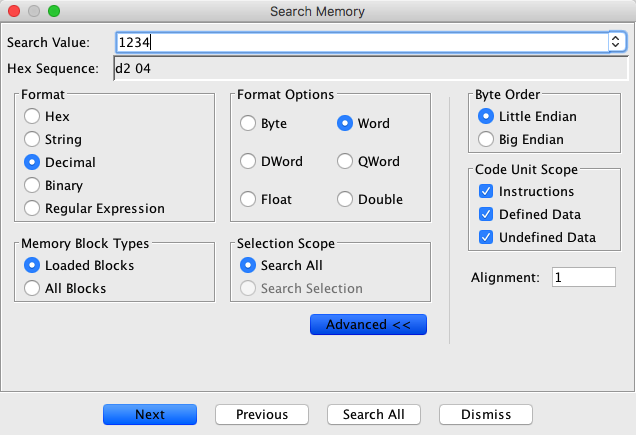
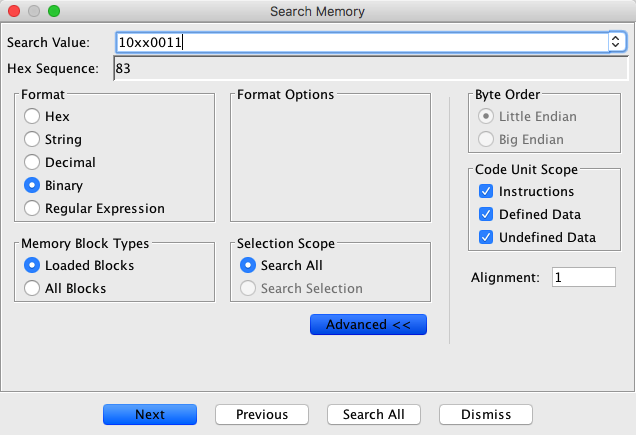
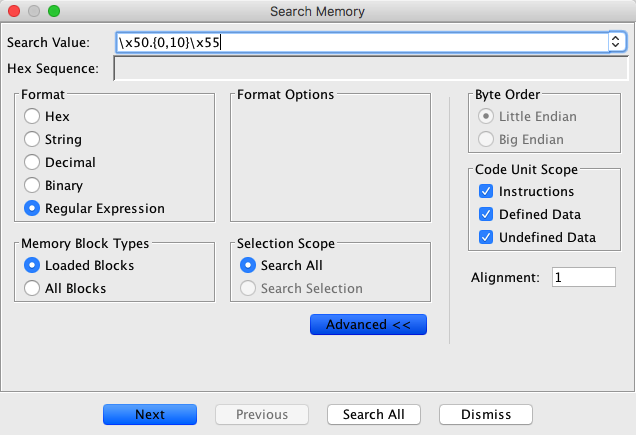
 Dismissing the search dialog
automatically cancels the search operation.
Dismissing the search dialog
automatically cancels the search operation.