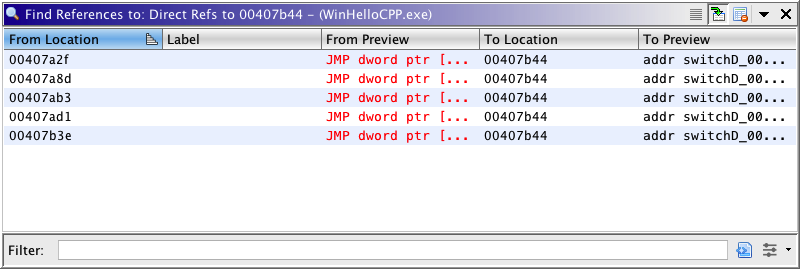 |
Search for Direct References will search the entire program for possible direct references to the current location or to locations within the current selection in the program. This search attempts to find the actual bytes that make up the address of the current location/selection. The search takes into account the endianness of the processor. The results are displayed in a Query Results table. The following table shows the results of searching for direct references to a location (i.e. the program doesn't have a selection). You can navigate to any resulting reference by selecting it in the table.
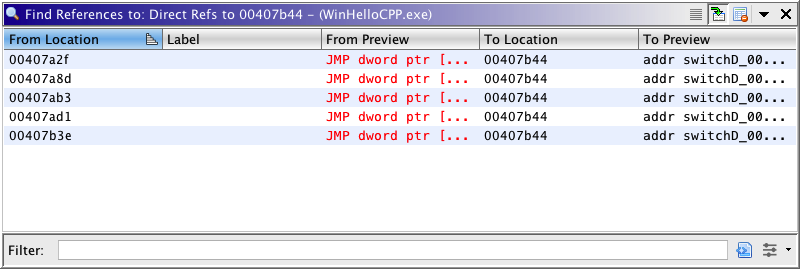 |
The Search Results Table shows the following for a search on a location:
- From Location - address of the possible direct reference
- Label - primary label at the location of the possible direct reference
- From Preview - current definition of the code unit at the location of the possible direct reference
- To Location - address that is being referred to directly
- To Preview - current definition of the code unit at the "referred to" location
To search for possible direct references to an address,
- Click on the address in the Code Browser.
- Select Search
for Direct References...
- If the search will take a while, an "in progress" dialog pops up so that you can see the search progress, as well as cancel the search at any time.
- A Query Results window is displayed to show the results of the search.
If you have a selection in your program when you perform the search, Search For Direct References will search for possible references to any of the addresses in the selection. This can be very useful for finding references into an area of memory that currently has no references to it.
To search for all possible references within the current program's memory space, press Ctrl+A to select the entire program before performing the search
 If you use this search multiple times on
different addresses without closing the window, one window will show all the results. Each
result for an address is displayed when you click on the tab at the bottom of the window.
If you use this search multiple times on
different addresses without closing the window, one window will show all the results. Each
result for an address is displayed when you click on the tab at the bottom of the window.
 This plugin works with 16-bit, 16-bit
segmented, and 32-bit programs.
This plugin works with 16-bit, 16-bit
segmented, and 32-bit programs.
If your search results came from searching on a selection, you can restore the program's selection that was used for the search. To do this, click the
menu button in the Search Results button bar and select Restore Search Results. This will set the program selection back to what it was when you initially performed the search.
Once you have search results you can filter them based on the address alignment of the From Location. To do this, click the
menu button in the Search Results button bar, pull right on Alignment, and select the desired alignment (1, 2, 4, or 8). This will limit the displayed results to those where the From Location is an address that matches the selected byte alignment.
Make Selection
See Make Selection.
Selection Navigation
See Selection Navigation.
Provided by: FindPossibleReferencesPlugin