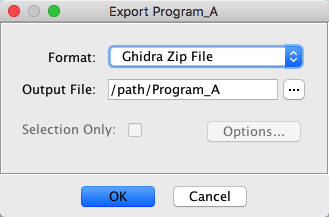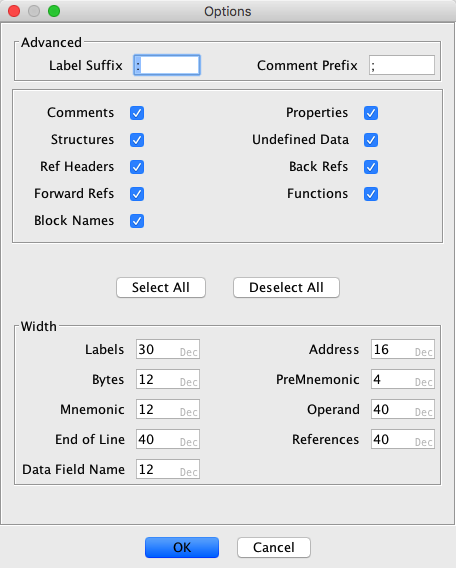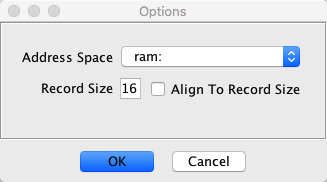The export action can be invoked from the front-end project window or the CodeBrowser tool.
To export from the front-end project window:
Steps:
- Right-click on the file to export in the tree.
- From the popup menu that appears, select the Export... menu item.
- Use the Exporter Dialog that appears to configure the export.
- Press the OK button to perform the export.
In preparation for a file export, a selected project file may be opened in an attempt to support export formats that require an open file. If the selected file requires an upgrade a warning dialog will be displayed and the affected export formats will not be available until an upgrade is perfored, however a direct packed format of the project file may still be chosen without performing the upgrade first (e.g., Ghidra Zip File (GZF), Ghidra Zip File (GZF)).
To export from the CodeBrowser tool:
Steps:
- Make sure the program to export is the currently open program in the CodeBrowser tool.
- Invoke the action from the File
Export File... menu item.
- Use the Exporter Dialog that appears to configure the export.
- Press the OK button to perform the export.
Export Dialog
The Export Dialog is used to configure the export of the chosen program.
Dialog Fields
- Format - This field is a drop-down list containing all the valid export file formats that could be used to export the program. By default, the last used format will be auto-selected.
- Output File - This field specifies the output file for the export. By default, the output file's name will be the name of the program and the output folder will be the user's home folder or the last folder used for an export if an export has been performed in the current session. Use the "..." button to bring up a file chooser to change the output file.
- Selection Only - If this checkbox is selected, then only the areas of the program that are in the current selection will be exported. Obviously, this only applies when exporting from an open program with a selection in the CodeBrowser tool and not when exporting from the front-end project window. Also, not all export formats support partial exports. The GZF format, for example, always exports the entire program since it is really just making an exported copy of the entire program database.
- Options... - This button will pop up format specific options for the import.
Exporters
Ascii
Creates a plain text representation of the program's listing, similar to what is displayed in the Code Browser Field Format.
Ascii Options
Advanced
Label Suffix
the string to append on the end of labels
Comment Prefix
the string to prepend to the beginning of comments
Show
The check-boxes in this panel are used to determine what program elements should be included in the output file. A selected check-box denotes that the corresponding element will be included in the file. The checkboxes for elements that are present in the program are selected by default.
Comments Include Pre, Post, EOL, and Plate comments Properties Include properties; e.g., Bookmarks, Spacers Structures Include Structures and Unions defined on code units Undefined Data Include all undefined code units (e.g, "??") or replace with "[BYTES REMOVED]" place-holder Ref Headers Include the cross reference header BACK[m,n] or FWD[m,n]:, where m is the number of cross references and n is the number of offcut cross reference; select the Back Refs and/or Forward Refs for the Back/FWD header to show up Back Refs Include the list of cross references for each code unit Forward Refs Include the list of references to the mnemonic for each code unit Functions Include signature and header for each function Width
The text-fields in this panel specify the width, in number of characters, to use when displaying program elements in the output file.
Setting a width to zero (0) effectively excludes it from the output file.
C/C++
Create a C/C++ file containing functions decompiled from the program and, optionally, containing definitions of all datatypes from the program's data type manager. The datatype definitions and a prototype declaration for each function can be placed in a separate header file.
C/C++ Options
- Create Header File (.h) - Select to create a .h file.
- Create C File (.c) - Select to create a .c file.
- Use C++ Style Comments (//) - Select to use // or /* style comments.
- Emit Data-type Definitions - Select to export a C/C++ definition for each data-type.
- Emit Referenced Globals - Select to export a C/C++ declaration for referended global variable.
- Function Tags to Filter - Optional list of function tags to filter which functions are exported. Multiple tags must be comma separated. Any tags listed will be considered a match for purposes of filtering. The result of filtering, to include or exclude, depends on the Function Tags Excluded/Included setting. If this list is empty, than all functions will be exported.
- Function Tags Excluded/Included - Select to exclude from export all functions with a tag that matches any in the Function Tags to Filter list. Deselect to include in export only functions with a tag that matches any in the list.
Ghidra Zip File (GZF)
Creates a GZF file from a Program in your project. You may want to create a GZF file so that you can give it to another user who can then import into their project. A program export of this format from the Project Window will be based on the current saved file content and bypass any potential upgrade that may be required by other formats.
Ghidra Data Type Archive File (GDT)
Creates a GDT file from a Data Type Archive in your project. You may want to create a GDT file so that you can give it to another user who can then import into their project or open directly via the Data Type Manager as a File Data Type Archive. A project Data Type Archive export of this format from the Project Window will be based on the current saved file content and bypass any potential upgrade that may be required by other formats.
HTML
Creates a hyper-text representation of the program's listing, similar to what is displayed in the Code Browser Field Format. The HTML output is analogous to the ASCII output, however HTML allows format and hyper-link information to be added to the file. The formatting allows fields to be color-matched to those in the Code Browser. The hyper-linking allows navigation similar to that supported in the Code Browser.
The HTML Options are identical the ASCII Options.
Intel Hex
The Intel Hex format, a printable file representing memory images, was originally designed to program EPROM devices. The Intel Hex exporter creates files in this format which can be used to program these EPROM devices.
Intel Hex Options
- Address Space - Specifies which address space to export as Intel Hex format only supports one address space. This option will be initialized to the "default" address space.
- Record Size - Specifies the size (in bytes) of each record in the output file. The default 16.
- Align To Record Size - If checked, this will ensure that only records matching the record size will be output. eg: if you set the record size to 16 but there are 18 bytes selected, you will see only one line of 16 bytes in the output; the remaining 2 bytes will be dropped.
Original File
Writes a program back to its original file layout. By default, any file-backed bytes that were modified by the user in the program database will be reflected in the new file. Optionally, the program can be written back to its unmodified file bytes, discarding all user modifications.
Original File Options
- Export User Byte Modifications - If checked, user byte modifications are preserved in the exported file. If unchecked, no user byte modifications are preserved and the exported file will exactly match the file that was originally imported.
- Save Multiple File Sources To Directory - If checked, the destination file will be treated as a directory. Each file source from the program will be saved to this newly created directory with names of the form <directory>.0, <directory>.1, etc. If the program contains multiple file sources and this option is not checked, only the primary (first) file source will saved to the specified destination file.
This exporter is only operational when the program has at least one file-backed byte source. This will be reflected in the Memory Map's Byte Source column, which entries that begin with File:
Writing back a modified Memory Map is not supported.
Relocation bytes are always restored to their original values, even if the user modifies them.
Programs written to disk with this exporter may be runnable on your native platform. Use caution when exporting potentially malicious programs.