 You must close your
project before you can restore an archived project.
You must close your
project before you can restore an archived project.The Restore Project operation will create a new project from an Archived project file. Restoring a project makes it the active project.
 You must close your
project before you can restore an archived project.
You must close your
project before you can restore an archived project.
To restore an archived project,
 Close Project from the Ghidra Project Window menu.
Close Project from the Ghidra Project Window menu. Restore
Project....
Restore
Project....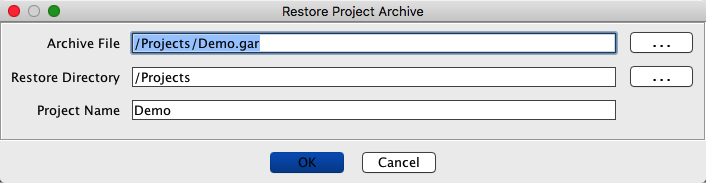
 The Restore
Directory and Project Name fields are automatically filled in when you use the
browse button (". . .") to the right of the Archive File field to select
the archive file.
The Restore
Directory and Project Name fields are automatically filled in when you use the
browse button (". . .") to the right of the Archive File field to select
the archive file.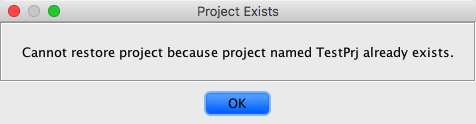 |
Specify a different Restore Directory or a Project Name that doesn't exist and try again.
If you restore a project from a version of Ghidra that was 2.x or before, and the project contained multiple users, the project is restored with you as the owner of all the files. You will see the folders and data files for the other users that were in the project, but you are the owner.
Provided by: ArchivePlugin