 Functions
option on the tool menu.
Functions
option on the tool menu.The Functions window provides a list of functions defined in the currently open program.
To display the Function Window, select the Window Functions
option on the tool menu.
Functions
option on the tool menu.
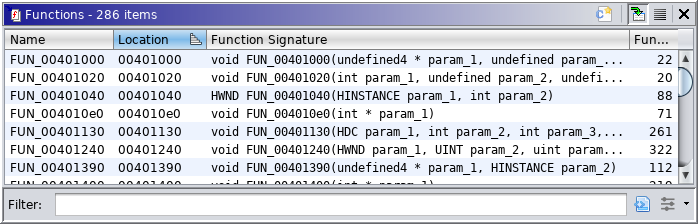 |
This window has three columns. The Name column shows the function name. The Address column shows the function's address. The Function Signature column shows a preview of the function's signature. Click on the top of a column to sort the list by that column. By default, the data is sorted by address ascending.
Click on a function to navigate to that function in the Code Browser.
The Functions window has an icon (
) on the tool bar to make a selection in the Code Browser. To make a selection,
- Select the functions in the Functions window.
- Right mouse click and select the
Make Selection option, OR select the
button on the tool bar.
The Functions window has an icon (
which contains a star
) on the tool bar that allows users to compare the functions currently selected in the table.
Note that selecting this will always create a new comparison. If you have an existing comparison and wish to add functions to it, you must initiate that directly from the existing comparison window itself.
To create a new comparison:
- Select the functions you want to compare from the table in the Functions window. You must select one or more rows in the table.
- Right mouse click and select the Compare Selected Functions option, OR click the create-comparison icon on the tool bar.
The resulting Function Comparison window will allow the functions to be viewed side by side.
Provided By: FunctionWindowPlugin