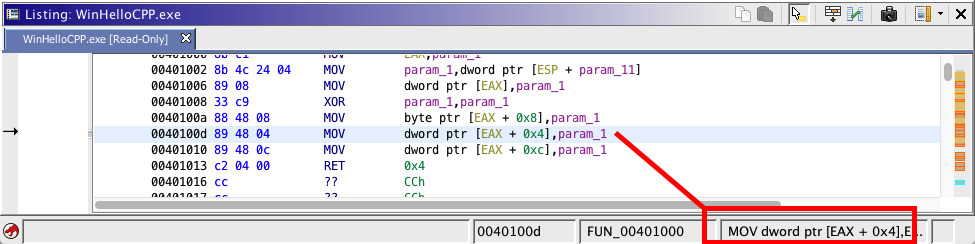
Displays information about an instruction.
Displays the raw instruction under the current cursor location. The instruction is displayed as it was disassembled without any operands replaced by label references or other adornments.
To see the raw instruction
Set the current program location to an instruction code unit (i.e., using the mouse, left click on an instruction within the code viewer). The raw instruction is displayed in the lower right hand corner of the code browser tool.
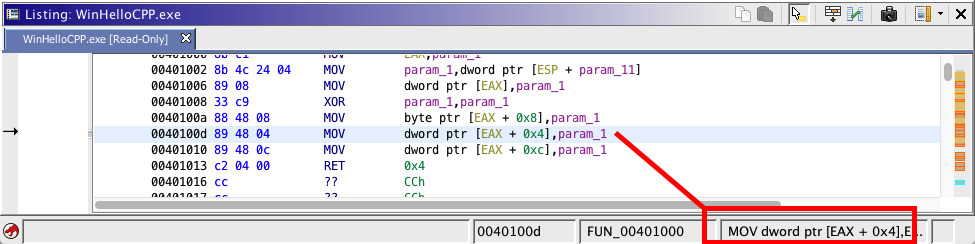
Displays the micro-processor manual page for the instruction at the current cursor location. If there is no instruction at the selected location then the manual will be shown opened to the first page of the document.
- Position the cursor over the instruction
- right-mouse-click, select Processor Manual
Not all Ghidra language modules support this functionality.
Implementation Note:
Ghidra uses a local web server in order to pass processor manual content to client web browsers. Ghidra will attempt to launch the client web browser, but cannot always determine the proper application to launch. If Ghidra cannot successfully launch a default application to show the processor manual, then Ghidra will show a warning message that provides the file URL and path that Ghidra is trying to open. From this dialog you can edit the settings Ghidra uses to open manuals. You may also copy the file information from text fields, if so desired by selecting the text and pressing Ctrl-C. Below is the warning dialog.
If you choose to edit the settings you will be taken to the options dialog shown below.
Options Name Description Command String The name of a process to launch on your system. For example, if you have the Firefox web browser installed on your system and it is in your system path, then you can simply enter the value firefox. You may also enter the full path to an application for Ghidra to launch. Command Arguments A space separated list of arguments that Ghidra will pass to the process listed above. If you need to include spaces as part of one of the arguments, then enclose the argument in double quotes (e.g., "arg with space"). File Format Ghidra will pass, by default, a URL to the given process. You may change this value to signal to Ghidra that it should pass a filename instead.
The Instruction Info window displays internal information about an instruction. It is very useful for debugging problems with instructions.
The left-most text display column provides general information about the instruction (Mnemonic, Number of Operands, Address, Flow Type, Delay Slot Depth, Prototype Hash, Input Objects, Result Objects, Constructor line numbers, Instruction Bytes, etc.).
The Operand columns (Op1, Op2, etc.) display information about a particular operand. Each operand has a number of rows. At the end of the row is a descriptive name for the information displayed on that row.
Operand Raw instruction operand representation Labeled Default operand markup (e.g., referenced symbol name, etc.)
Type Type of operand (ADDR, DATA, SCAL, REG, etc.) Scalar Result of getScalar() for the operand Address Result of getAddress() for the operand Register Result of getRegister() for the operand Op-Objects
Result of getOpOpbjetecs() for the operand which reflects all varnodes referenced by pcode produced by operand subconstructor.
Operand Mask
Identifies which bits within instructions bytes are responsible for the operand value (i.e., register, scalar, etc.)
Masked Value
Identifies the specific bit values within the instruction bytes which are responsible to the operand value (i.e., specific register, scalar value, etc.)
The Dynamic Update checkbox indicates whether the window should update when you change the location in the Code Browser. By default, the checkbox is selected. As you change your location in the Code Browser, the window will be updated to show the info for the new location. If you turn off the checkbox, the window does not update; the next time you choose Instruction Info, a new tab is displayed in the Instruction Info window.
Provided by: Show Instruction Info Plugin