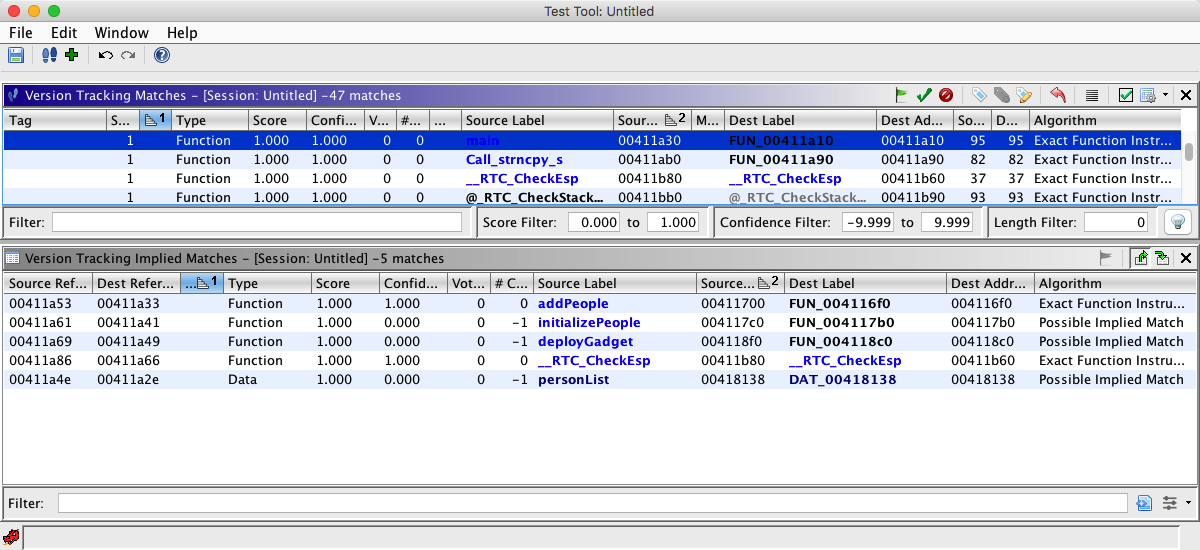The goal of this document is to help users understand not only the basic process of Version Tracking, but also how and when to use the myriad of methods for tweaking that process to produce results tailored to individual user needs. The list below outlines the sections available in this document:
Preconditions
One of the first items you run across in the Version Tracking Wizard is the Precondition Panel. This panel is described in more detail as part of the Version Tracking Wizard Help. However, it is also mentioned here as an important initial step in the Version Tracking process. In the past, users trying to match functions and pull relevant markup such as labels and comments into a new version of a binary, would encounter problems if one or both of the binaries were not sufficiently analyzed or had major analysis problems. Users were given no indication that these issues were a direct result of having a poorly analyzed binary. The Precondition Panel is an indication of how well your binaries have been analyzed and how well their analyses "match" each other. If this panel indicates problems, it is important to fix them before moving on or there will probably be problems with the Version Tracking process. Problems that might be encountered are missing matches and incorrect matches. In general, Version Tracking will work best if the same methods of cleaning up a binary are used and if similar numbers of functions are created.
Correlators
Once a binary has passed the precondition checks, a user must decide which correlator (Ghidra terminology for a matching algorithm) to use, what part of the binary to run each correlator on, and what to do with the matches once they are generated. Depending on the ultimate goal of the Version Tracking user, the work flow might be different. Some users might want to identify all matching functions and pull over all related markup items as quickly as possible. Others might want to quickly identify what has changed in the new binary. Others might want to only run Version Tracking on a select number of items they care about. The goal of this section is to help users learn how to determine which correlators best suit their individual needs.
What Correlator Should I Use First?
One new feature of version tracking is the ability to sequentially run more than one correlator to find matching code and data and view their results simultaneously in the same Version Tracking Session. This ability to choose brings up the question of which to choose first. There are benefits to choosing certain correlators before others. In general, users should first run correlators that will find obvious matches and allow for automated matching and markup of a good portion of the destination program.
Exact Correlators
Some of these "obvious" correlators are ones that find matches that are unique and the same in both binaries:
These correlators all report back unique and exact matches so it is almost assured that the matches are correct. Also, since they are identical in some way (bytes and/or instructions), the markup items, such as labels and comments, are going to line up correctly, allowing an automated pull of all markup at once. To automatically accept all of these items as matches and apply all related markup, the user can do a CTRL-A in the match table after making sure only the exact matches are in the table. Then, click on the Apply Markup
icon to accept all the matches and apply all related markup. If the two binaries are very similar, this can do the majority of the matching very quickly. It is recommended to run these three exact correlators in this order before running any other correlators.
Symbol Match Correlator
Another one of the "obvious" correlators is the Symbol Match Correlator. If you have unique matching symbols there is a high likelihood that the corresponding functions or data will be a match. However, it is not immediately apparent, without visiting them individually, whether these matches are exactly the same in both versions of the binary. The markup items such as labels, comments, data types, and parameters might not match up exactly so the user should use the Accept
icon to accept the matches, then if necessary, individually visually inspect and apply the markup items. In some cases, the user might not care about the markup. For example, if there are no user-generated markup items associated with the match, there is no reason to do anything other than "Accept" the match. Users might wonder why it is important to even accept a match for these items. One reason to accept matches, even if no markup needs to take place, is to help other correlators get better results. Some correlators use known accepted match information to make their decisions more accurate. Another reason is to save time. If there is an easy, quick way to identify matches, other correlators can ignore them and not waste time or memory trying to identify them.
NOTE: It is also a good idea to check for wildly differing lengths between matches in case there is the case where a wrapper function in one program has the same name as the actual function in the other program. You can either take care of length issues before running the correlator by making the length large enough to not include wrapper functions, or use the resulting match table to inspect for different lengths. An easy way to do this is to add the Length Delta column in the match table and sort it. A delta of zero means there is no difference in the lengths. A high delta means there is a big difference in lengths.
Duplicate Exact Correlators
Sometimes binaries will have more than one identical match. This often happens if there are multiple copies of strings or data in a binary. It also happens in functions that have the exact same instructions but different parameters. There are three correlators that find duplicate matches. These are:
The user won't know right away which ones match. The Related Matches Tables in the Source and Destination CodeBrowsers are useful for determining which matches are correct. Once the user determines the correct matches, the markup should line up correctly and be pulled over all at once with the Apply Markup
icon.
Other Correlators
Once you finish determining the obvious matches you can run other correlators to find the rest of the matches. The availability of these other correlators depend on which version of Ghidra is available. Please refer to the individual help for these correlators for instructions on how to use them and how to incorporate them into a work flow process. In general these other correlators do not use "exact" methods of matching so it is important to be careful when accepting matches or applying markup.
Example Work Flow - Match All Possible Functions Between Two Binaries
- Open an empty version tracking tool (more info)
- Enable the Version Tracking Accept Match Option to Auto Create Implied Matches
- Temporarily set the Match Table Filter to remove Implied Matches, Accepted Matches, and Blocked matches from the Match Table so they are not accidentally selected in the next few steps
- (Optional) Bring up the Version Tracking Functions Table and either tab it with the Match Table or dock it in its own location. Configure it to Show Only Unaccepted Functions. This will allow the user to continually see the list of functions they need to still match.
- Create a new session by specifying your source and destination programs and then running the precondition checks. This will give you a session that initially has no version tracking matches. You will then Add to the Existing Session to begin getting matches.
-
Add
to the existing session, choosing the Exact
Function Bytes Correlator.
After the correlator is finished, in the matched table:- Press CTRL-A to select all matches currently listed in the table
- Click the Apply Markup
 icon to accept all matches and apply all their markup items.
icon to accept all matches and apply all their markup items.
 NOTE: For any of the following runs, there is an option to Exclude Accepted
Matches so that the correlator being run will not report matches that are already made.
It is up to personal preference whether to use this option. In large binaries it will speed
up processing time. However, it is sometimes useful to have duplicate information for
verification of results.
NOTE: For any of the following runs, there is an option to Exclude Accepted
Matches so that the correlator being run will not report matches that are already made.
It is up to personal preference whether to use this option. In large binaries it will speed
up processing time. However, it is sometimes useful to have duplicate information for
verification of results.
-
Add
to the existing session, choosing the Exact
Function Instructions Correlator.
After the correlator is finished, in the matched table:- Press CTRL-A to select all matches currently listed in the table
- Click the Apply Markup
 icon to accept all matches and apply all their markup items.
icon to accept all matches and apply all their markup items.
-
Add
to the existing session, choosing the Exact Data Match
Correlator .
After the correlator is finished, in the matched table:- Press CTRL-A to select all matches currently listed in the table
- Click the Apply Markup
 icon to accept all matches and apply all their markup items.
icon to accept all matches and apply all their markup items.
-
Add
to the existing session, choosing the Symbol Match
Correlator .
After the correlator is finished, in the matched table:- First use the Match Table Filter to only show Imported and Analysis symbol types (this is assuming these types do not have user generated parameters or comments)
- Press CTRL-A to select all matches currently listed in the table
- Choose Accept to accept the matches but not pull over any markup - there probably isn't any user markup and actually it is better to take the newest analysis markup
- Edit the filter to show all symbol types again
- If desired, inspect to see if there are other symbol matches to individually or automatically match depending on score/confidence/etc...
-
Add
to the existing session, choosing the Duplicate
Function Instruction Match Correlator
- Use the Related Matches Tables to figure out which ones match
- Use the Apply Markup
 icon
to accept and apply markup for each match individually.
icon
to accept and apply markup for each match individually.
-
Add
to the existing session, choosing the Duplicate
Data Match Correlator
- Use the Related Matches Tables to figure out which ones match
- Use the Apply Markup
 icon
to accept and apply markup for each match individually.
icon
to accept and apply markup for each match individually.
-
Run any other correlators available but don't do anything with their matches yet.
- Reset the Match Table Filter to show Implied Matches and Blocked matches in the Match Table.
-
Sort the Match Table in various ways to help determine any likely matches. Here is a
list of useful ways to sort the table
- Primary sort by Score and secondary sort by Confidence - if both are high it is a good indication of a good match
- By Votes - high number of votes means the match has many of the same Implied Match suggestions
- By Length Delta - 0 implies matching length Source and Destination match
- By Source Address to see if more than one algorithm reports the same match
- To help determine valid matches, use the Related Matches Tables to see all correlated matches for a particular match item.
- Use the Accept
 icon to individually
accept matches once they are determined.
icon to individually
accept matches once they are determined.
- Use the Version Tracking Functions Table to see what is left and manually match them using this table.
- Use the Markup_Table to inspect and manually accept or apply any leftover interesting markup items in the matched functions. Use the Status column in the Match Table to determine which markup items are not finished. Users should set the filters on the Match Table so that all matches are visible again to make sure none are missed.
NOTE: This is only one sample workflow for matching all possible functions. In general, the exact, one-to-one correlators should be run first and the rest can be used in any order. Users will come up with their own preferences for workflow as they get used to the tool.