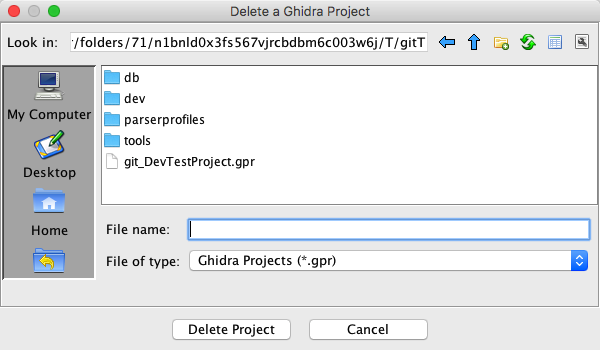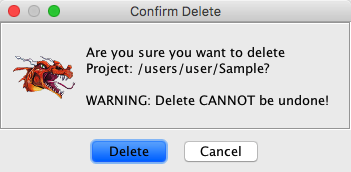You can delete a project if the project is not
your current project.
You can delete a project if the project is not
your current project.Deleting a Ghidra project permanently removes the project and all its associated programs and information from storage. This operation cannot be undone. A deleted project cannot be recovered nor can any of its programs. Therefore, much care should be exercised when using this function. You may want to archive the project first, close it, and then delete it.
 You can delete a project if the project is not
your current project.
You can delete a project if the project is not
your current project.
To delete a project,
 Delete
Project from the menu. The Delete a Ghidra Project dialog will appear.
Delete
Project from the menu. The Delete a Ghidra Project dialog will appear.