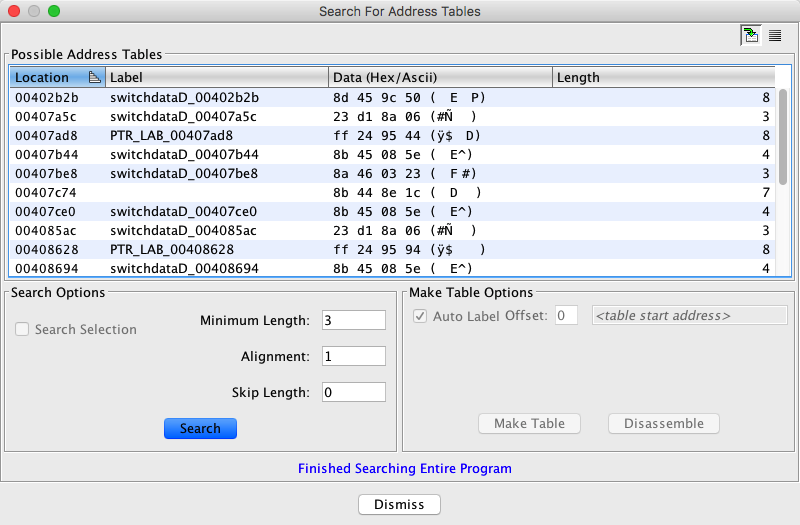
The Search for Address Tables feature searches the program for possible address tables. The search can span the entire program or be limited to a selection. The results are presented in list form, allowing the user to make tables and disassemble the addresses in those tables.
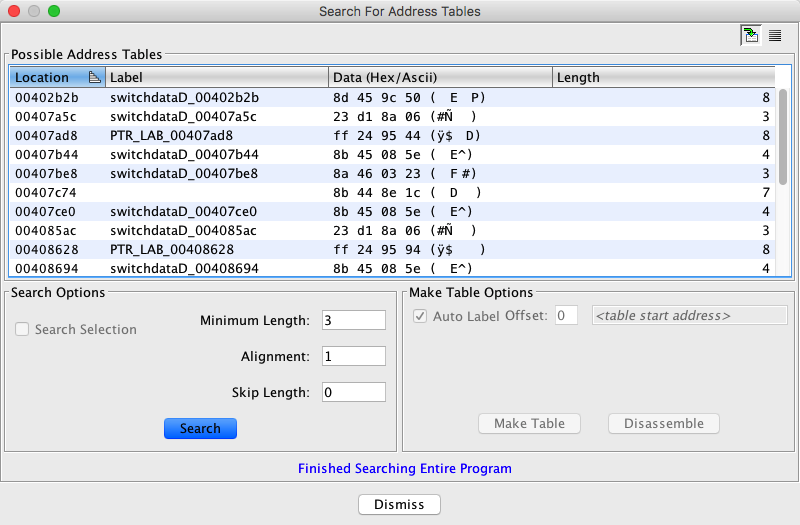 |
To search for address tables,
- Select the Search
For Address Tables... option
- Select the Search button; the results of the search are displayed in the table.
Search Options
- Search Selection - limit the search to the current selection in the Listing. (The checkbox is disabled if there is no selection).
- Minimum Length - determines the shortest length of the possible address tables to display.
- Alignment - the address tables must be aligned on the indicated byte boundary. For example, 2 indicates alignment on a word boundary.
- Skip Length - the number of bytes to skip between address matches. This is useful when finding addresses in structures that are known to have non-address byte sequences between the addresses.
For very large Programs that may take a while to search, you can cancel the search at any time by hitting the cancel (
) button. A progress bar is displayed as needed.
Default columns:
- Location - location of the possible address table
- Label - primary label at the location of the possible table.
- Data (Hex/Ascii) - Ascii and hex views of the bytes pointed to by the first element in the table.
- Length - the length of the possible address table
To make an address table,
- Select one or more rows in the Possible Address Tables table.
- Select the Auto Label checkbox to automatically create labels at the beginning of each address table that was created, at all of the addresses contained in those tables, and at the top of the indexes to the tables if there are any.
- If necessary, enter an offset (number of addresses to be skipped) to be added to the starting address(es) (offset multiplied by 4, the address size).
- For one address table, the entered offset cannot be greater than one less than the length of the possible table.
- For multiple address tables, the offset value cannot be greater than one less than the length of the smallest selected table.
- The field next to Offset shows the adjusted start address for the table; this field cannot be edited. It is empty for multiple table selections.
- Select the Make Table button.
- An address table gets created at the location you chose, containing defined addresses which now point to to the address created. These addresses now contain XREFs to the table entries. If an index to the table exists immediately after the table, it will get created as an array of bytes, as well.
A warning dialog is displayed if address tables could not be created due to a collision with existing data at either the start of end of possible address tables. If the auto label option is selected, you can determine from the label column those address tables that were not created.
To disassemble the address tables,
- Select one or more rows in the Possible Address Tables table.
- Select the Disassemble button; disassembly will begin at each address in the selected address tables.
Make Selection
See Make Selection.
Selection Navigation
See Selection Navigation.
Provided by: AutoTableDisassemblerPlugin