 Close
Close
Closing a program will remove the program from the Tool. The Tool will remain displayed but
will display either another open program or be empty.
If the program to be closed has changes and is open in only one tool, the user will be prompted to save the program. However, if the program is open in multiple tools, the user will not be prompted to save even if changes have been made. In other words, the only time the user will be prompted to save a program that is being closed is when it has been changed and is open only in one tool.
 Close
Close
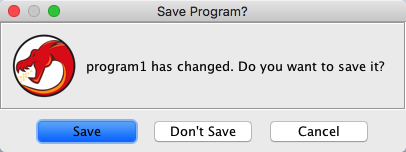
The buttons in the Save Program? dialog perform the following functions.
- Save - Saves the program changes and close the program in the current tool.
- Don't Save - Discards any changes that were made to the program and closes it.
- Cancel - Leaves the program open in the current tool without any changes being saved.
 If the
listing window is open and multiple programs are open, the program names are displayed on tabs
across the top of the listing window. Programs can be closed by selecting the appropriate
tab and pressing the corresponding "x" button or right-clicking on the tab and choosing the
close menu option.
If the
listing window is open and multiple programs are open, the program names are displayed on tabs
across the top of the listing window. Programs can be closed by selecting the appropriate
tab and pressing the corresponding "x" button or right-clicking on the tab and choosing the
close menu option.
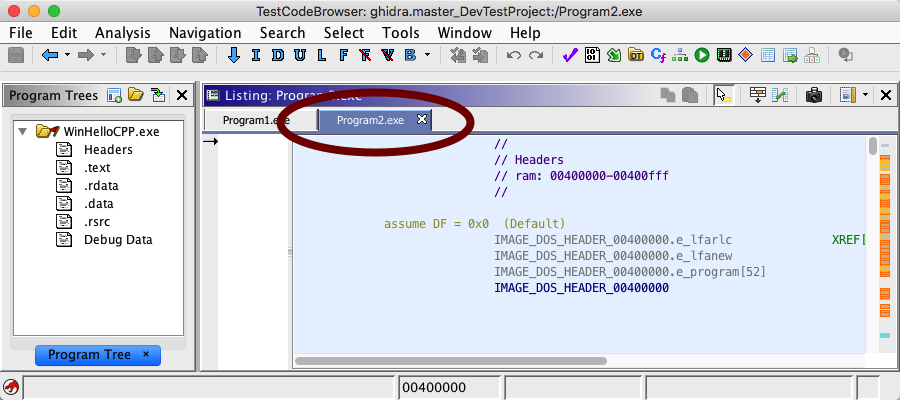
- From the Tool menu, select File
Close All
- For each program that was changed, the Save Program? dialog appears.
If the listing window is open and multiple programs are open, you can also close all programs by right-clicking on any tab and choosing the Close All menu option.
- From the Tool menu, select File
Close Others
- For each of the other programs that was changed, the Save Program? dialog appears.
If the listing window is open and multiple programs are open, you can also close other programs by right-clicking on the tab of the program to keep and choosing the Close Others menu option.
Provided by: Program Manager Plugin