 Close Project from the
menu.
Close Project from the
menu.Closing a project will return Ghidra to the NO ACTIVE PROJECT state. If you have changed the state of your project (e.g., launched another tool, changed your program, etc.), Ghidra will prompt you to save your project and any changes you have made to your program.
To close a project:
 Close Project from the
menu.
Close Project from the
menu.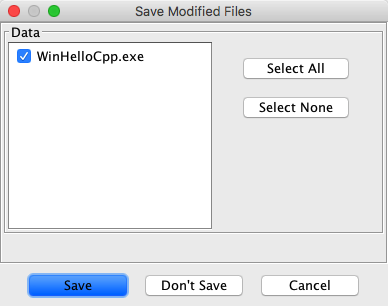 |
The Deselect All button deselects all changed items in your project. If you choose OK, your current project state is not saved and any changes made to your program are lost.
When the project is closed, the Ghidra Project Window indicates NO ACTIVE PROJECT.