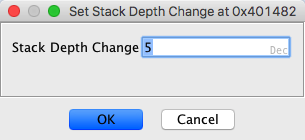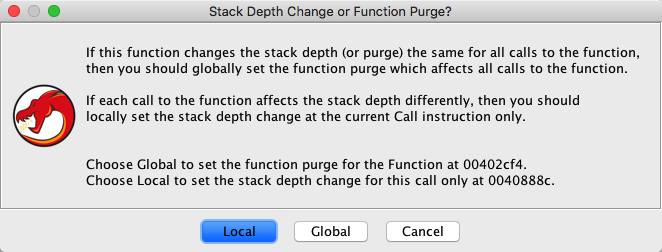Functions
Functions store information about locations within a program that may be referenced by a call
instruction, although no direct reference to a function is required. External Functions
may also be defined and associated with a Library
Namespace. A function definition consists of:
- An entry point address or external location symbol
- A body of instructions (does not apply to External Functions)
- A function signature/prototype specification, consisting of:
- Function Name (same as primary label at entry point)
- Calling Convention (available conventions defined by active compiler-spec)
- Return data type (with storage)
- Parameter arguments (with storage)
- Optional function attributes, including:
- Varargs enablement
- No-Return enablement (if enabled, calls to function will not return and can prevent fallthrough from call)
- Inline enablement (if enabled, callers will inline function code)
- Custom Storage enablement (if enabled, return and parameter storage to be explicitly defined)
- Call Fixup
- Additional function listing markup (does not apply to External Functions):
- Local variables (with storage)
- Parameter and local variable references from instructions
- Code and data references from instructions
- Comments
- Optional function repeatable comment
- Function Tags
When displayed in the browser, a function includes:
- The entry point is usually called by another instruction, although there may be no direct
reference to the function within the program. The entry point of a function must be an
instruction.
- The body of the function is under user control, but can be automatically calculated when
the function is defined. The body can be a contiguous range of addresses or may be multiple
address ranges. Data may also be included within the body.
- The complete function signature and optional attributes are displayed within the listing at
the function entry point.
This information may also be displayed at pointers which reference a function
provided the appropriate tool option for displaying function headers
is enabled (see Listing Fields options / Function Pointers).
Function Signature, Attributes and Variables
Please refer to Function Signature and Variables for details
on this subject and how to modify a function signature/prototype specification, including function
attributes and variable storage.
Create Function
Create Function creates a function with an entry point and a body of
instructions.
To Create a Function,
- Place the cursor in the Code Browser at the address with a defined instruction.
- Right-mouse-click, select the Create Function popup menu item
 As part of creating a function, function parameters
and local variables may also be created. See Variables for the
operations on variables.
As part of creating a function, function parameters
and local variables may also be created. See Variables for the
operations on variables.
 Functions may be automatically created via Auto Analysis.
Functions may be automatically created via Auto Analysis.
 If a function starts with an unconditional jump
instruction, the function will be created as a Thunk Function
if possible.
If a function starts with an unconditional jump
instruction, the function will be created as a Thunk Function
if possible.
The entry point for the function is the address at the current cursor location when there
is no selection. With a selection, the entry point is the minimum address in the
selection.
The current code browser selection is used as the function body. In the absence of a
selection, Create Function will follow the control flow from the entry point to
determine the function body. The resulting code may not be contiguous.
 To see the body of the function that has been
defined, place the cursor on the first instruction within the function and choose
Select
To see the body of the function that has been
defined, place the cursor on the first instruction within the function and choose
Select Functions from the Code Browser's
main menu.
Functions from the Code Browser's
main menu.
The symbol at the entry point is used as the name of the
function. If no symbol exists at the entry point a default label starting with FUN_ is created. Prior to creating the function, the symbol may have
started with SUB_ if it was a default symbol and there
were call references to it. If a symbol does exist at the entry, a dialog is displayed so
that you can change the suggested function name, FUN_
<address>. After the function is created, a symbol
is created with the name from the dialog.
If the symbol name is changed, the function name displayed will also change. Rename Function can be used to rename the function.
In stack-based processors, Create Function will try to identify parameters and
local variables used by the function. By default, the variables data type will be
UndefinedN where N is the size (in bytes) of the stack reference.
See Function Signature and Variables on how to modify the stack
variables. See Stack References on how to add stack variables.
Select Subroutines will display the scope
of a subroutine from any address within the scope of the subroutine. It is helpful to use the
Subroutines option to determine what the potential scope of a function would be if you
create it.
Subroutines will display the scope
of a subroutine from any address within the scope of the subroutine. It is helpful to use the
Subroutines option to determine what the potential scope of a function would be if you
create it.
Re-Create Function
Re Create Function rebuilds a function's body of addresses without destroying any
parameters or stack references that may have already been created. This action is
useful when additional code has been found, for example from a computed jump (or switch),
that was not know when the original function was created. Most likely auto-analysis
will have fixed the function's body already and re-creating the function won't be
necessary.
With no selection, the function's body is
re-calculated based on the flow of the instructions from the function's entry point address.
With a selection, the body of the function is set to the current selection.
To Re Create a Function,
- Place the cursor in the Code Browser at the top of an already defined function.
The cursor can be on any field at the entry point of the function.
- Right-mouse-click, select the Function
 Re-create Function popup menu item
Re-create Function popup menu item
To Re Create a Function, with a forced new body
- Create a selection in the Code Browser that should be the body of the function.
The cursor should be at the top of the already defined function.
The cursor can be on any field at the entry point of the function.
- Right-mouse-click, select the Function
 Re-create Function popup menu item
Re-create Function popup menu item
 Recreating a function will kick off auto-analysis
on the function if there are any changes to the function's body. New parameters or
locals may be created since more code may now be part of the function's body. See Variables for the operations on variables.
Recreating a function will kick off auto-analysis
on the function if there are any changes to the function's body. New parameters or
locals may be created since more code may now be part of the function's body. See Variables for the operations on variables.
Thunk Functions
Thunk Functions are a common artifact of compiled code and are frequently used to
facilitate access to external functions, functions located far from the caller, and other
relocation scenarios. Ghidra has the ability to specify a function as being a thunk
for another function. A thunk has the same function signature and parameter storage as
the real function (also referred to as the thunked-function), although its name may differ.
A thunk function
within Ghidra acts as a proxy to the real/thunked-function where all parameter and attribute
changes to one are reflected onto the other. One exception to this is the name. If a thunk
is created without a name, its name will reflect the name of the thunked function.
Renaming the thunk allows the thunk to have a name which
differs from the thunked-function. Local variables are not supported for thunk functions.
 Within the Code Browser, double-clicking on a thunk
function name will navigate to the associated thunked function, while
thunked functions will display back-references (i.e., XREFs) to
the associated thunk functions with a Ref-Type of 'T'.
Within the Code Browser, double-clicking on a thunk
function name will navigate to the associated thunked function, while
thunked functions will display back-references (i.e., XREFs) to
the associated thunk functions with a Ref-Type of 'T'.
To Create a Thunk-Function:
- Select the instructions which corresponds to the body of the new thunk function, or
place your cursor on a single unconditional jump instruction which jumps to the
thunked-function.
- Right-mouse-click, select the Create Thunk Function popup menu item
- If unable to determine the thunked-function, the user will be prompted to specify the
thunked-function by label or address. The specified location must correspond to an existing
function.
To Edit a Thunk Function (i.e., set the associated thunked function) or
Convert a normal Function to a Thunk Function:
- Place the cursor in the Code Browser at the top of an already defined thunk
function.
The cursor can be on any field at the entry point of the function.
- Right-mouse-click, select the Function
 Set
Thunked Function... popup menu item
Set
Thunked Function... popup menu item
- The user will be prompted to specify the thunked function by label or address. The
specified location must correspond to an existing function.
To Revert a Thunk Function (i.e., revert a Thunk Function to a normal Function):
- Place the cursor in the Code Browser at the top of an already defined thunk
function.
The cursor can be on any field at the entry point of the function.
- Right-mouse-click, select the Function
 Revert
Thunk Function... popup menu item
Revert
Thunk Function... popup menu item
- The user will be prompted to confirm the action.
External Functions
Defining an External Function allows a function to be defined which does not reside within
the current program listing or whose actual memory address is unknown. Similar to a simple External Location,
these external symbols are associated with named Library namespaces and are most easily
managed via the Symbol Table or
Symbol Tree under the Imports category.
If the actual Library
name is unknown, the "<EXTERNAL>" Library (or any other named Library) may be used as a
parent namespace.
From either the Symbol Table or
Symbol Tree, an existing External Location
may be converted to a function using the Create External Function popup action
on the selected node. The resulting External Function may be converted back to a
simple External Location by deleting the function node. To really remove the function
and its location will require a second delete on the External Location.
From either the Symbol Table or
Symbol Tree, an existing External Function
may be modified using the Function Edit
Function... popup action on the selected function node.
Edit
Function... popup action on the selected function node.
Creating an External Reference
is currently the only mechanism within the Ghidra GUI
to establish an External Location. Once an External Location has been established, it can be
converted to a function (see above). This limitation should hopefully be resolved in
a future release of Ghidra.
Create Multiple Functions
Create Multiple Functions creates functions from a selection in the listing. It
works from the minimum address to the maximum address in the selection trying to create
functions if possible. Any addresses that are already part of a function are discarded and
not used to determine new functions. Also whenever a function is created by this action, all
the addresses in the body of the created function are also discarded from being possible
addresses for starting a new function.
A common use of this action is on a selection containing the entry point addresses of the
functions you want to create.
Edit Function
For information on editing functions, see Function
Signature Help.
Rename
Function
Rename Function renames an existing function. As discussed in Create Function, the function name is the same as the primary label at
the functions entry point.
To rename a function,
- Right-mouse-click on the function header in the Code Browser
- Select the Function
 Rename Function
popup menu item
Rename Function
popup menu item
- Enter the new function name and/or namespace, click OK. The name may also be entered
with a fully qualified namespace (e.g., mynamespace::myfunction). The '::' is used as a
namespace delimiter.
Delete Function
Delete Function removes a function. There is no confirmation for the Delete
Function operation. However, the results can be undone using the Undo operation.
When a function is deleted all stack variable definitions are removed, along with all
references to those variables from instructions within the function's body. If a stack
reference refers to a stack variable that is deleted, any references will be replaced with
Stack [offset], where offset is the relative offset to the
stack.
To Delete a Function,
- Right mouse-click on the function header
- Select the Function
 Delete Function
popup menu item
Delete Function
popup menu item
When a function is deleted, all stack and register references from instructions within the
function body are removed. The function comment (which is really the plate comment for that address) remains
intact if you had made changes to it, or if the plate comment existed before the function was
created.
If there are still call references to this address, the label changes from FUN_ to SUB_ .
Function Purge
A function purge is the number of additional bytes (not including the return value) a function pops
from the stack when it returns. The value is calculated as the difference between the stack pointer's value exiting
the function and its value coming into the function but excludes the final pop of the return address.
For most calling conventions, the function purge is always zero. A major exception is the 32-bit x86 stdcall
calling convention, where the function may pop off its own stack parameters in addition to the return value.
The function purge in this situation can be positive indicating that more values are popped from the stack.
For other unusual situations, a negative function purge can be set indicating that the function pushes additional
values.
For architectures where the stack grows in the positive direction, the meaning of the function purge sign
is reversed. A positive function purge indicates additional bytes are pushed to the stack, and a negative
function purge indicates bytes are popped from the stack.
To change the function purge:
- Right mouse-click on the function header
- Select the Function
 Edit Function
Purge... popup menu item
Edit Function
Purge... popup menu item
- Enter the new function purge size in the dialog that appears
Function Repeatable Comment
When a repeatable comment exists at the entry point of a function, the repeatable comment
is displayed in the Function Repeatable Comment field rather than the EOL
Comment field. See Edit
Comments for more information on comments.
Stack Depth
Change
You can specify a relative change in the stack depth at the address of the current
location in the program.
Set Stack Depth Change
To set a change in stack depth:
- Right mouse-click on the Listing.
- Select Set Stack Depth Change... from the popup menu.
- The Set Stack Depth Change dialog is displayed. The Stack Depth Change textfield
initially contains the current stack depth change value. If the stack depth change is not
explicitly set at this address, the default value will be based on the instruction. For a
call instruction, the default stack depth change will be based on the function purge value
of the called function.
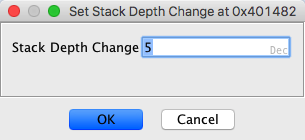
- Enter the desired change in stack depth. This can be either decimal or hexadecimal.
Hexadecimal is indicated by a "0x". For example, -0x1a.
- Press the Return key or the OK button to set the stack depth change.
- If you are not on a Call instruction, the stack depth change will be set.
Otherwise, you will you will see a dialog allowing you to choose whether the value should
be applied as a stack depth change at the current address (Local) or as a function
purge at the called function (Global). Choose Local to set the stack depth
change or Global to set the function purge.
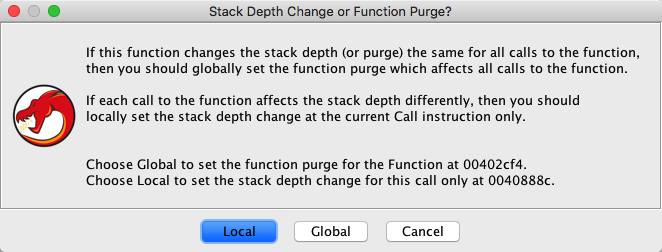
Remove Stack Depth Change
To remove a change in stack depth where it is currently set:
- Put the cursor location on the StackDepth = StackDepth + ... line in the
Listing.
- Press the Delete key.
- Right mouse-click on the StackDepth = StackDepth + ... line in the Listing.
- Select Remove Stack Depth Change from the popup menu.
Provided By: Functions plugin
Related Topics:
As part of creating a function, function parameters and local variables may also be created. See Variables for the operations on variables.
Functions may be automatically created via Auto Analysis.
If a function starts with an unconditional jump instruction, the function will be created as a Thunk Function if possible.
To see the body of the function that has been defined, place the cursor on the first instruction within the function and choose Select
Functions from the Code Browser's main menu.
 Subroutines will display the scope
of a subroutine from any address within the scope of the subroutine. It is helpful to use the
Subroutines option to determine what the potential scope of a function would be if you
create it.
Subroutines will display the scope
of a subroutine from any address within the scope of the subroutine. It is helpful to use the
Subroutines option to determine what the potential scope of a function would be if you
create it.