Using Breakpoints
This module assumes you know how to launch termmines in
Ghidra using GDB and know where to find the basic Debugger GUI
components. If not, please refer to the previous modules.
This module will address the Breakpoints window in more depth. While the breakpoint manager is able to deal with a system of targets, we will only deal with a single target at a time.
Breakpoints
Most likely, this window is empty if you have been following the lesson.
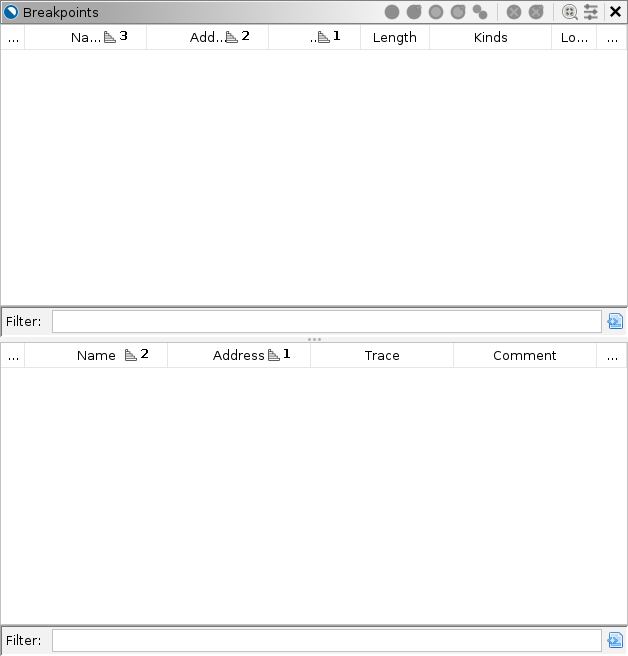
From here, you can toggle and delete existing breakpoints. There are several ways to set a new breakpoint:
- From any static or dynamic listing window, including Disassembly,
Memory/Hex, and the Decompiler, right-click and select
 Set
Breakpoint, press
Set
Breakpoint, press Kon the keyboard, or double-click the margin. - From the Breakpoints window, use the Set Breakpoint dropdown to access the various breakpoint actions defined by GDB.
- From the Terminal window, use the GDB command, e.g.,
break main.
The advantage of using the listings is that you can quickly set a
breakpoint at any address. The advantage of using the dropdown action or
Terminal window is that you can specify something other than an address.
Often, those specifications still resolve to addresses, and Ghidra will
display them. Ghidra will memorize breakpoints by recording them as
special bookmarks in the program database. There is some iconography to
communicate the various states of a breakpoint. When all is well and
normal, you should only see enabled  and
disabled
and
disabled  breakpoints. If the target is terminated
(or not launched yet), you may also see ineffective
breakpoints. If the target is terminated
(or not launched yet), you may also see ineffective  breakpoints.
breakpoints.
Examining Minesweeper Board Setup
Suppose we want to cheat at termmines. We might like to
understand how the mines are placed. Knowing that the mines are placed
randomly, we might hypothesize that it is using the srand
and rand functions from the C standard library. While we
can test that hypothesis by examining the imports statically, we might
also like to record some actual values, so we will approach this
dynamically. (This is the Debugger course, after all.) The breakpoint on
srand will allow us to capture the random seed. The
breakpoint on rand will help us find the algorithm that
places the mines.
Set the Breakpoints
In the Terminal, type the GDB commands to set breakpoints on
srand and rand:
break srand
break randThe breakpoint window should now be updated:
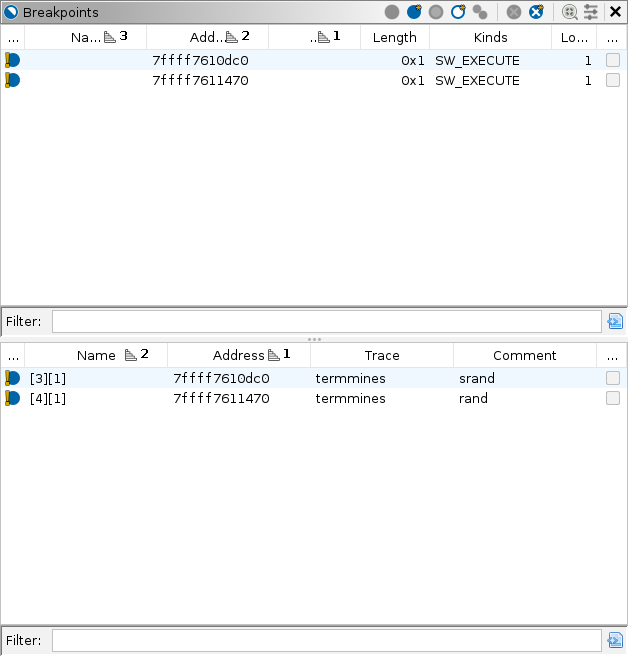
For a single target, the lower panel of the Breakpoints window does not add much information, but it does have some. We will start with the top panel. This lists the logical breakpoints, preferring static addresses.
- The left-most column State indicates the
breakpoint’s state. Here, we see the inconsistent
 overlay, because Ghidra cannot save the breakpoint without a program
database. That is because
overlay, because Ghidra cannot save the breakpoint without a program
database. That is because srandandrandare in a different module, and we have not yet imported it into Ghidra. - The next column Name is the name of the breakpoint. This is for informational purposes only. You can rename a breakpoint however you like, and it will have no effect on the target nor back-end debugger.
- The next column Address gives the address of the breakpoint. Notice that the addresses were resolved, even though the breakpoints were specified by symbol. Typically, this is the static address of the breakpoint; however, if the module image is not imported, yet, this will be the dynamic address, subject to relocation or ASLR.
- The next column Image gives the name of the program database containing the breakpoint. Again, because the module has not been imported yet, this column is blank.
- The next column Length gives the length of the breakpoint. In GDB, this generally applies to watchpoints only.
- The next column Kinds gives the kinds of
breakpoint. Most breakpoints are software execution breakpoints,
indicated by “SW_EXECUTE.” That is, they are implemented by patching the
target’s memory with a special instruction that traps execution —
INT3on x86. There are also hardware execution breakpoints indicated by “HW_EXECUTE,” and access breakpoints indicated by “HW_READ” and/or “HW_WRITE”. NOTE: GDB would call access breakpoints watchpoints. An advantage to software breakpoints is that you can have a practically unlimited number of them. Some disadvantages are they can be detected easily, and they are limited to execution breakpoints. - The next column Locations counts the number of locations for the breakpoint. For a single-target session, this is most likely 1.
- The final column Sleigh is only applicable to the emulator. It indicates that the breakpoint’s behavior has been customized with Sleigh code. This is covered in Emulation.
Now, we move to the bottom panel. This lists the breakpoint locations, as reported by the back-end debugger(s). The State, Address, and Sleigh columns are the same as the top, but for the individual dynamic addresses.
- The Name column is the name as designated by the back-end.
- The Trace column indicates which target contains the location. The text here should match one of the tabs from the Dynamic Listing panel.
- The Comment column is a user-defined comment. Its
default value is the specification that generated it, e.g.,
srand.
Toggling the Breakpoints
While there is no need to toggle the breakpoints right now, it is a good time to demonstrate the feature. There are several ways to toggle a breakpoint:
- In any listing, as in setting a breakpoint, right-click and select a
toggle action, press
Kon the keyboard, or double-click its icon in the margin. - From the Model window, expand the Breakpoints node and
double-click a breakpoint, or select one with the keyboard and press
ENTER. For GDB, this must be done from the top-level Breakpoints node, not the one subordinate to the inferior. - From the Breakpoints window, single-click the breakpoint’s status icon, right-click an entry and select a toggle action, or create a selection and use a toggling action from the local toolbar. Either panel works, but the top panel is preferred to keep the breakpoints consistent. The local toolbar also has actions for toggling all breakpoints in the session.
- From the Terminal window, use the GDB commands, e.g.,
disable 2.
Practice toggling them. Notice that no matter how you toggle the
breakpoints, the display updates. You might also type
info break into the Terminal to confirm the effect of
toggling breakpoints in the GUI. When you are finished, ensure both
breakpoints are enabled.
NOTE: In all parts of the GUI, except the Model window, Ghidra prefers to toggle breakpoint locations. Without getting into details, this is the second level down of breakpoints shown in the Model tree. If you set a breakpoint, and GDB calls this breakpoint 2, then you toggle it in the listing, Ghidra will toggle, e.g., breakpoint location 2.1, not the breakpoint specification 2. If you disable breakpoint 2 using the Model or Terminal window, it may become impossible to toggle the breakpoint in the Listing or Breakpoints windows. If you find your session in this condition, just re-enable the troublesome breakpoints in the Model or Terminal window.
Importing libc
While the Debugger can operate without importing external modules, it
generally works better when you have. The symbols srand and
rand are in libc. If you would like to save
the breakpoints we placed on them, you must import the module. You could
do this in the usual manner, but the Debugger offers a convenient way to
import missing modules.
Navigate to a dynamic address that would be mapped to the missing module. For our scenario, the easiest way to do that is to double-click an address in the Breakpoints window. Either one points somewhere in
libc.Check the Debug Console window for a note about the missing module:

Click the import button — leftmost of the remedial actions. It will display a file browser pointed at the library file.
Proceed with the import and initial analysis as you would in the CodeBrowser.
Once imported, the Breakpoints window should update to reflect the
static addresses, the breakpoints should become consistent, and the
Static Listing should now be synchronized when navigating within
libc. NOTE: Ghidra has not automatically
disassembled the dynamic listing, because the program counter has not
actually landed there, yet.
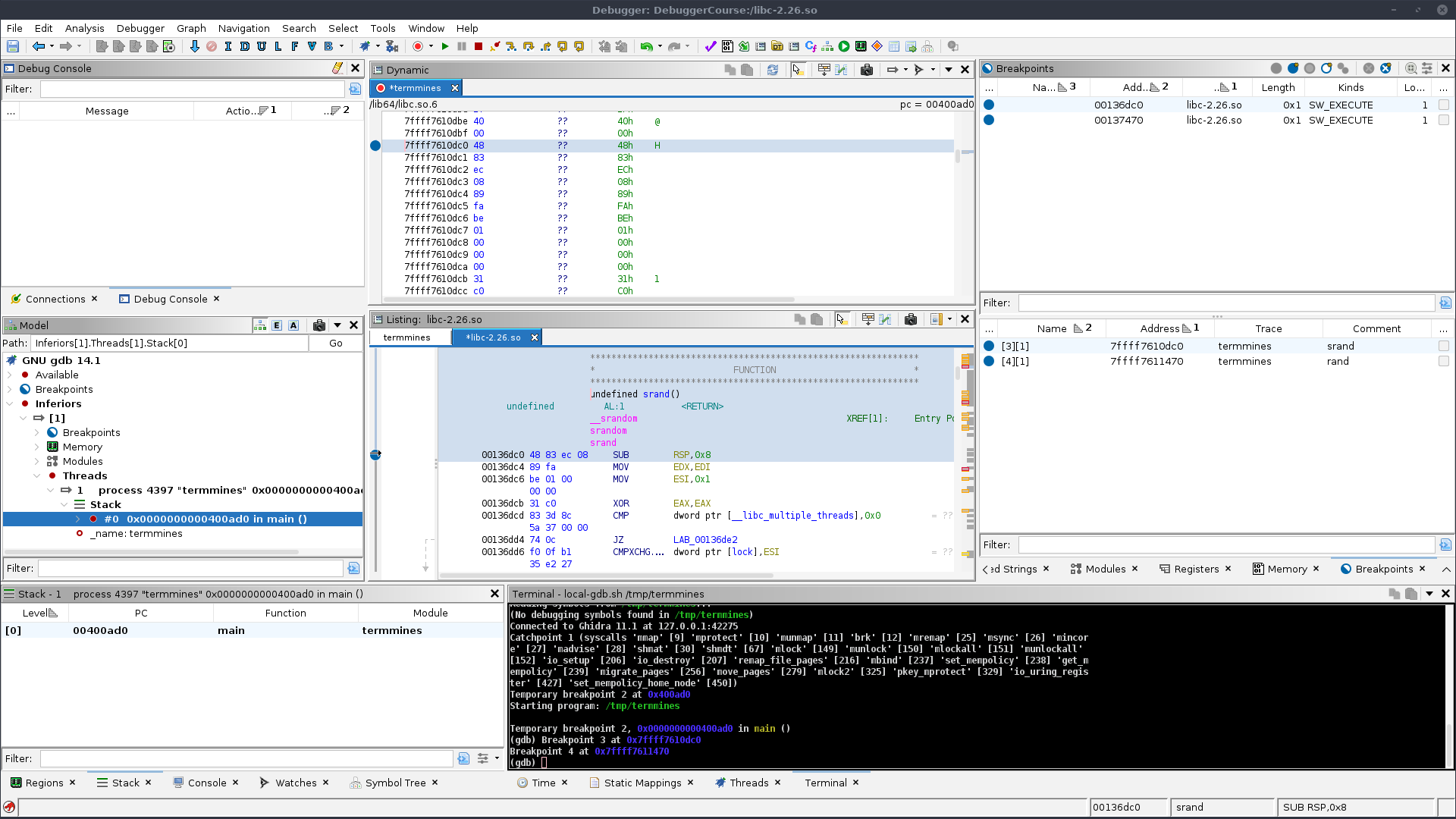
Troubleshooting
If it seems nothing has changed, except now you have a second program database open, then the new module may not be successfully mapped. Try one or more of the following:
- Re-check the Debug Console window and verify the note has been removed.
- If not, it might be because the module is symlinked in the file system, so the name of the module and the name of the program database do not match.
- Ensure that
libcis the current program (tab) in the Static Listing. - Wait for auto-analysis of
libcto complete. Yeah, it may take a moment, but auto-mapping is queued as a background task, and so it cannot map things until auto-analysis is done. - In the Modules window, right-click on
libc, and select Map Module to libc. (Names and titles will likely differ.)
Capturing the Random Seed
We can now allow termmines to execute, expecting it to
hit the srand breakpoint first. Click  Resume. If all goes well, the
target should break at
Resume. If all goes well, the
target should break at srand. If you have never written
code that uses srand before, you should briefly read its
manual page. It takes a single parameter, the desired seed. That
parameter contains the seed this very moment! We can then examine the
value of the seed by hovering over param_1 in the
decompiler.
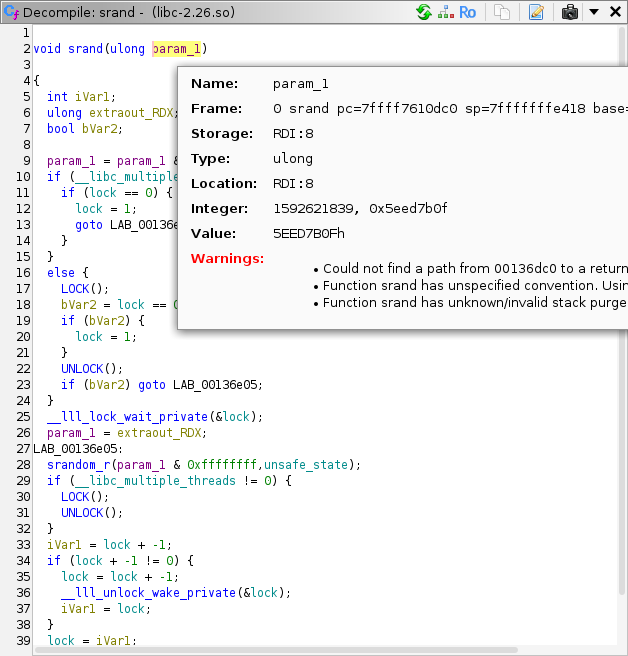
We will cover other ways to examine memory and registers in the Machine State module. We have contrived
termmines so that its random seed will always start with
0x5eed____. If you see that in the value displayed, then
you have successfully recovered the seed. This seed will be used in an
optional exercise at the end of this module. You might write it down;
however, if you re-launch termmines between now and then,
you will have a different seed.
Locating the Mine Placement Algorithm
Press  Resume again. This
time, the target should break at
Resume again. This
time, the target should break at rand. We are not
interested in the rand function itself, but rather how the
placement algorithm is using it. Press  Step Out to allow the target to return from
Step Out to allow the target to return from
rand. If you still have the Decompiler up, you should be in
a code block resembling:
while (iVar2 = DAT_00604164, iVar1 = DAT_00604160, iVar10 < _DAT_00604168) {
iVar3 = rand();
iVar2 = DAT_00604164;
iVar11 = rand();
lVar7 = (long)(iVar11 % iVar2 + 1) * 0x20 + (long)(iVar3 % iVar1 + 1);
bVar14 = *(byte *)((long)&DAT_00604160 + lVar7 + 0x1c);
if (-1 < (char)bVar14) {
iVar10 = iVar10 + 1;
*(byte *)((long)&DAT_00604160 + lVar7 + 0x1c) = bVar14 | 0x80;
}
}If you are thinking, “I could have just found rand in
the symbol table and followed its XRefs,” you are correct. However, it
is useful to use a dynamic debugging session to drive your analysis
chronologically through execution of the target, even if much of that
analysis is still static. The advantages of a dynamic session along side
static analysis should become more apparent as you progress through this
course.
Exercise: Diagram the Mines
You goal is to capture the location of all the mines. You will
probably want to disable the breakpoints on rand and
srand for now. Devise a strategy using breakpoints and the
control buttons (Step, Resume, etc.) so that you can observe the
location of each mine. Use pen and paper to draw a diagram of the board,
and mark the location of each mine as you observe the algorithm placing
it. There should only be 10 mines in Beginner mode. Once the mines are
placed, press  Resume. Check
you work by winning the game. Alternatively, you can intentionally lose
to have the game reveal the mines.
Resume. Check
you work by winning the game. Alternatively, you can intentionally lose
to have the game reveal the mines.
Troubleshooting
You may find that running both GDB and termmines in the
same Terminal makes viewing the game board difficult. The next time you
launch, be sure to use the Configure and Launch
sub-menu, then enable the Inferior TTY option. This
should start two Terminals, one with GDB and a second dedicated to
termmines. The game board will no longer be corrupted by
GDB’s prompts and diagnostics. You will probably want to undock the
termmines Terminal and resize it to fit the board.
Optional Exercise: Replicate the Boards (Forward Engineering)
You will need a C development environment for this exercise. Because,
as we have now confirmed, termmines is importing its random
number generator from the system, we can write a program that uses that
same generator. Further, because we can capture the seed, and we know
the placement algorithm, we can perfectly replicate the sequence of game
boards for any termmines session.
Write a program that takes a seed from the user and prints a diagram
of the first game board with the mines indicated. Optionally, have it
print each subsequent game board when the user presses
ENTER. Check your work by re-launching
termmines, capturing its seed, inputting it into your
program, and then winning the game. Optionally, win 2 more games in the
same session.